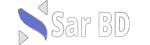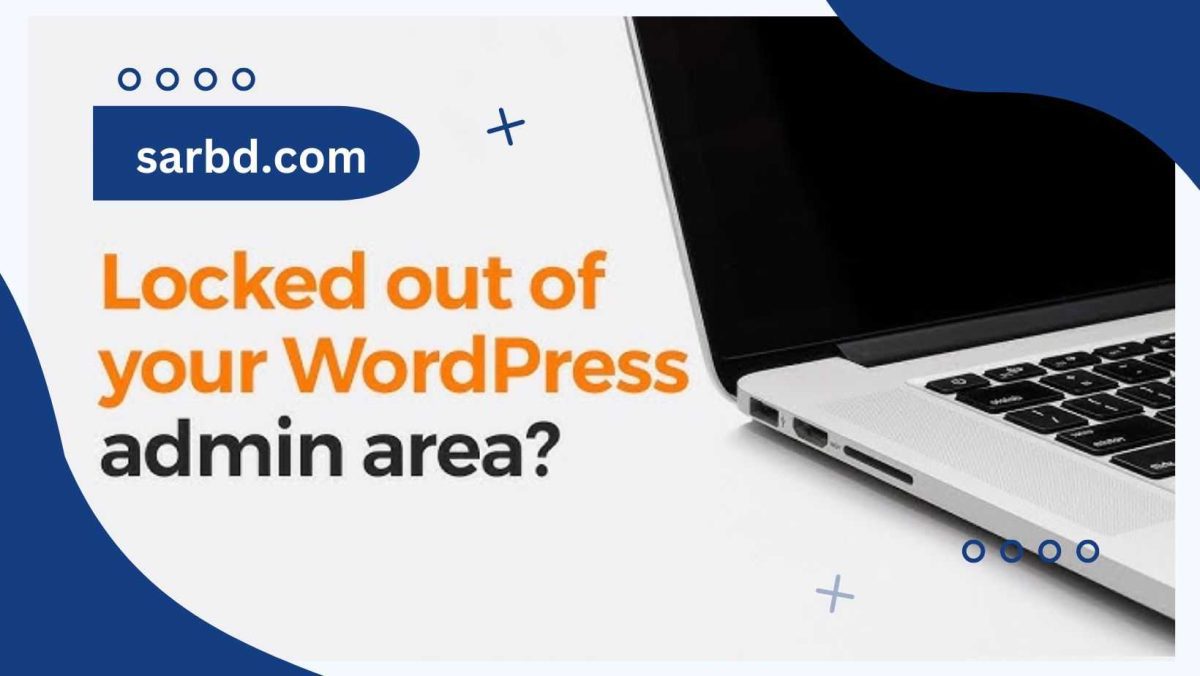What To Do When You Are Locked Out of WordPress Admin (wp-admin) – Being locked out of your WordPress admin (wp-admin) is a frustrating experience that many WordPress users encounter at some point. Whether it’s due to forgetting your password, plugin conflicts, or even a security issue, knowing what to do when you are locked out of WordPress Admin (wp-admin) is crucial for maintaining your website’s integrity and functionality.
What To Do When You Are Locked Out of WordPress Admin (wp-admin)
In this in-depth guide, we will explore various scenarios where you might get locked out of your WordPress dashboard and provide comprehensive solutions for each. By the end of this post, you will have a clear understanding of how to regain access and prevent future lockouts.
Common Reasons for Being Locked Out of WordPress Admin
Before diving into the solutions, it’s important to understand the common causes behind being locked out of WordPress admin. This will help you determine the most appropriate method to regain access.
- Forgotten Password or Username
- Corrupted .htaccess File
- Plugin or Theme Conflicts
- Exceeded Login Attempts
- Hacked Website
- Server Issues
- Database Connection Errors
1. Reset Your Password via Email
When considering what to do when you are locked out of WordPress Admin (wp-admin), the first and most common solution is to reset your password via the “Lost your password?” link on the login page. This method works if you can still access the email address associated with your admin account.
- Step-by-Step Instructions:
- Go to the WordPress login page (yourdomain.com/wp-admin).
- Click on the “Lost your password?” link below the login form.
- Enter the email address associated with your WordPress account.
- You will receive a password reset link via email. Click on the link.
- Set a new password and use it to log in to your wp-admin dashboard.
This method is quick and easy, but it assumes that your email is working correctly and that you remember the associated email account. If you can’t access your email, you’ll need to explore other options.
2. Reset Your Password via phpMyAdmin
If you’re unable to reset your password via email, the next step is to reset it directly through your WordPress database using phpMyAdmin. This method requires access to your website’s hosting account and is slightly more technical, but it’s an effective solution when thinking about what to do when you are locked out of WordPress Admin (wp-admin).
- How to Reset Your Password Using phpMyAdmin:
- Log in to your hosting account and access the cPanel or hosting dashboard.
- Navigate to phpMyAdmin and select your WordPress database.
- Look for the table called “wp_users” (the table prefix might differ if you changed it during installation).
- Find the admin user row and click “Edit.”
- In the “user_pass” field, select “MD5” from the function dropdown menu and enter your new password.
- Save the changes and try logging in with the new password.
This method gives you full control over your password without needing email access, making it a reliable solution for regaining wp-admin access.
3. Deactivate Plugins via FTP
Plugin conflicts are a common cause of being locked out of WordPress admin. Certain plugins may cause login issues or even break the login page entirely. To address this, you can deactivate all plugins via FTP, which allows you to disable problematic plugins without accessing wp-admin.
- Steps to Deactivate Plugins Using FTP:
- Access your website via an FTP client like FileZilla.
- Navigate to the “wp-content” folder.
- Locate the “plugins” folder and rename it to something like “plugins_old” to deactivate all plugins.
- Try logging into your WordPress dashboard.
- If you can log in, reactivate your plugins one by one by renaming the folder back to “plugins” and then each plugin individually.
- Identify the plugin causing the issue and deactivate it permanently.
This method is especially helpful when troubleshooting what to do when you are locked out of WordPress Admin (wp-admin) due to plugin conflicts. It allows you to isolate the problem without affecting the rest of your website.
4. Disable the Active Theme via FTP
Similar to plugin conflicts, issues with your WordPress theme can also result in being locked out of wp-admin. If your theme is corrupted or incompatible with the latest version of WordPress, you may need to disable it temporarily.
- How to Disable the Active Theme Using FTP:
- Connect to your website via an FTP client.
- Go to the “wp-content/themes” directory.
- Rename your active theme’s folder to something like “theme_old.”
- WordPress will automatically revert to the default theme.
- Attempt to log in to the WordPress dashboard.
Disabling the theme allows you to regain access to wp-admin and investigate if the issue lies with your theme. If you determine that the theme is causing the lockout, you can either reinstall or replace it with a different one.
5. Restore a Backup
When exploring what to do when you are locked out of WordPress Admin (wp-admin), restoring a backup can be a lifesaver, especially if you suspect that recent changes to your site are causing the lockout. Many hosting providers offer automatic backups, and you can restore one from a point when your website was functioning correctly.
- How to Restore a Backup:
- Log in to your hosting provider’s control panel.
- Locate the backup feature (this varies by host, but it’s usually found under the “File Manager” or “Backups” section).
- Select a recent backup of your website and restore it.
- Wait for the restoration process to complete, then attempt to log into wp-admin.
Restoring a backup can resolve a wide range of issues, including plugin conflicts, theme errors, or database problems, allowing you to regain control of your WordPress dashboard.
6. Clear Your Browser Cache
Sometimes, the issue may not be with your WordPress installation but with your browser. Cached versions of your login page can cause problems if your site has undergone recent changes, and clearing your browser cache can often resolve this.
- How to Clear Your Browser Cache:
- Open your browser’s settings (the exact process varies by browser).
- Locate the option to clear browsing data.
- Select “cached images and files” and clear the cache.
- Restart your browser and try logging in again.
While this might seem like a simple solution, clearing your browser cache is often an effective way to fix login issues, especially if your website was recently updated or modified.
7. Check Your .htaccess File for Errors
The .htaccess file is a critical part of your WordPress site’s configuration, and if it becomes corrupted, it can prevent you from accessing wp-admin. Editing or regenerating the .htaccess file can often fix the issue.
- How to Fix a Corrupted .htaccess File:
- Use an FTP client to access your website’s root directory.
- Locate the .htaccess file and download a copy to your computer as a backup.
- Delete the .htaccess file from your server.
- Try logging into wp-admin.
- If successful, navigate to Settings > Permalinks and click “Save Changes” to regenerate the .htaccess file.
This method is useful if your lockout is caused by server configuration issues. Regenerating the .htaccess file can resolve errors related to redirects, permissions, or server restrictions.
8. Increase Memory Limit
In some cases, being locked out of WordPress admin could be due to insufficient PHP memory. When WordPress runs out of allocated memory, it can cause a white screen of death or prevent you from accessing wp-admin. Increasing the memory limit can fix this issue.
- How to Increase PHP Memory Limit:
- Access your website’s root directory via FTP.
- Locate the wp-config.php file and download it.
- Open wp-config.php in a text editor.
- Add the following line before the “That’s all, stop editing!” comment:
define( 'WP_MEMORY_LIMIT', '256M' ); - Save the file and upload it back to your server.
By increasing the memory limit, you allow WordPress to allocate more resources, preventing memory-related issues from locking you out of wp-admin.
9. Fix Database Connection Errors
One of the most alarming issues when dealing with what to do when you are locked out of WordPress Admin (wp-admin) is a database connection error. This can happen if your website is unable to communicate with its database, which prevents access to both the front and back ends.
- Steps to Fix a Database Connection Error:
- Access your website’s wp-config.php file using FTP.
- Ensure the database name, username, password, and host in wp-config.php are correct.
- If the credentials are correct, log in to your hosting control panel and restart the MySQL server.
- Check if your website and wp-admin are accessible after restarting the database.
Fixing database connection errors can be technical, but it’s necessary when your site experiences database communication problems. Ensuring the correct database settings and restarting the server often solves the issue.
10. Check for
Hacked Website or Malware
A compromised website is one of the more serious reasons why you might be locked out of WordPress admin. If your site has been hacked or infected with malware, you’ll need to take immediate action to regain control and remove any malicious code.
- How to Deal with a Hacked Website:
- Scan your site for malware using a reputable security plugin like Wordfence or Sucuri.
- Access your site via FTP and look for suspicious files or code injections.
- Remove any malware and restore your site from a clean backup if necessary.
- Change all passwords, including your hosting, FTP, and WordPress credentials.
- Update all plugins, themes, and WordPress to the latest versions to prevent future attacks.
Dealing with a hacked website can be overwhelming, but cleaning your site and securing it against future breaches is essential. Once the malware is removed, you should regain access to wp-admin.
11. Contact Your Hosting Provider
If all else fails and you’re still unsure what to do when you are locked out of WordPress Admin (wp-admin), contacting your hosting provider is a viable option. Your host may be able to identify the issue from their end, such as server-related problems or account suspensions.
- What Your Hosting Provider Can Help With:
- They can check if there are any server-side issues causing the lockout.
- They may assist with resetting your password or database connection.
- They can provide guidance on restoring a backup or increasing memory limits.
- In the case of a hacked website, your host can help with malware removal or provide additional security tools.
Your hosting provider often has the technical resources needed to diagnose and fix issues that are beyond your control, making them a valuable resource when you’re locked out of wp-admin.
Conclusion
Understanding what to do when you are locked out of WordPress Admin (wp-admin) is crucial for every website owner. Whether the issue is caused by forgotten credentials, plugin conflicts, or a more serious problem like hacking, the solutions outlined above will help you regain access to your WordPress dashboard. Each method offers a reliable way to troubleshoot and resolve the issue, ensuring your site remains functional and secure.
By proactively maintaining your website—regular backups, security scans, and keeping your WordPress installation up to date—you can minimize the risk of future lockouts. Remember, knowing how to resolve these issues empowers you to manage your site with confidence and security.