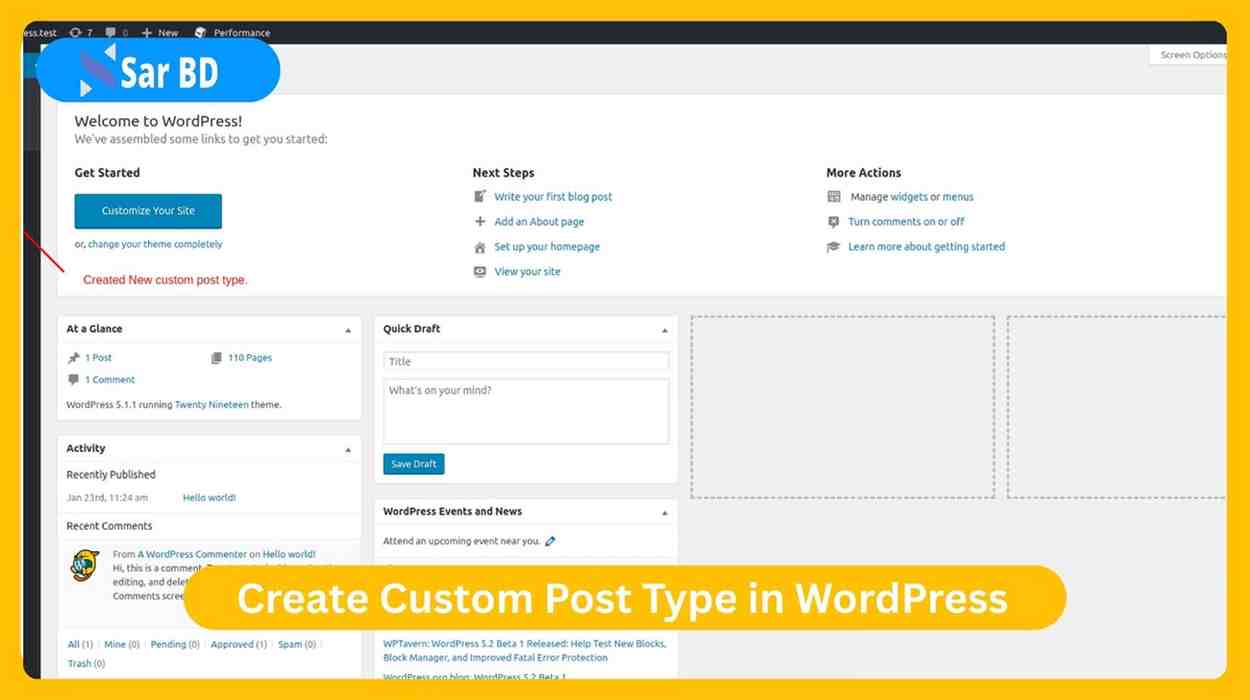Create Custom Post Type in WordPress: The Complete 2025 Guide
WordPress is known for its flexibility—and one of the core features that makes it so powerful is the ability to create custom post type in WordPress. While posts and pages are great for basic content, sometimes you need more specialized data structures for things like portfolios, testimonials, events, or products.
In this comprehensive guide, you’ll learn exactly how to create custom post type in WordPress, why it matters, how to customize it properly, and how to display your custom content on the frontend. Whether you’re a developer, freelancer, or agency, this knowledge gives you the power to transform WordPress into a true content management system (CMS).
Let’s explore how you can supercharge your site using this advanced yet beginner-friendly feature.
Why You Should Create Custom Post Type in WordPress
1. Organize Content More Efficiently
-
The ability to create custom post type in WordPress allows you to structure content more logically. Instead of cramming everything into posts and pages, you can separate blog posts from products, events, reviews, or case studies.
-
This separation improves backend usability for content managers, making it easier to locate and manage different types of information.
-
For developers, it provides better code architecture and clarity, reducing confusion when dealing with large or complex projects.
-
When you use custom post types correctly, each type of content can have its own template, metadata, taxonomies, and user roles.
-
It makes WordPress more CMS-like, giving you the kind of power and organization that enterprise websites require.
-
Custom post types also prevent your database from getting cluttered with unrelated post data, ensuring optimal performance.
-
They work seamlessly with the WordPress REST API, enabling better headless and app-based experiences.
-
If you’re building multilingual or multi-author platforms, this level of content segregation becomes absolutely essential.
Understanding What a Custom Post Type Is
2. What Exactly Does It Mean to Create Custom Post Type in WordPress?
-
A post type in WordPress refers to a specific type of content. Default post types include posts, pages, attachments, revisions, and navigation menus.
-
When you create custom post type in WordPress, you’re defining a new content structure with its own admin panel section, custom labels, and unique behavior.
-
For instance, creating a “Portfolio” custom post type means that all your project case studies live in their own dashboard section—completely separate from blog posts.
-
You can assign custom taxonomies (like categories or tags) that only apply to this post type.
-
Custom post types support the same features as posts—such as titles, thumbnails, authors, and excerpts—but are completely customizable.
-
You can control whether they appear in navigation menus, archives, search results, or front-end listings.
-
Once registered, custom post types behave just like default post types—except you have total control over their behavior.
-
This feature is perfect for agencies, developers, and content-heavy websites that demand flexibility and scalability.
How to Create Custom Post Type in WordPress Programmatically
Let’s break down the steps involved in learning how to create custom post type in WordPress manually using code.
3. Step-by-Step: Use register_post_type() Function
Here’s the basic code snippet to register a custom post type:
-
The function
register_post_type()is the heart of how you create custom post type in WordPress. It accepts a slug and an array of options. -
The
labelsarray defines how the post type appears in the WordPress admin. You can localize these for multilingual support. -
public => truemeans the post type is accessible from both the admin and front end. -
The
rewritekey controls the URL structure, making your URLs SEO-friendly and logical. -
show_in_rest => trueensures compatibility with the Gutenberg editor and REST API. -
You can define features like custom fields, thumbnails, authorship, revisions, and more via the
supportsparameter. -
Hooking into the
initaction guarantees that your post type is registered at the right moment during WordPress initialization. -
This code is placed inside your theme’s
functions.phpor a custom plugin for portability.
Customize Your Custom Post Type for a Better Experience
4. Enhancing User Experience in the Admin Dashboard
-
Once you create custom post type in WordPress, you’ll want to tailor its admin interface for your users.
-
Use the
menu_iconargument to give the post type a visual identity in the dashboard (e.g., a briefcase for portfolios). -
You can organize metaboxes, add custom columns, or define help tabs to assist content managers in using the post type effectively.
-
The
menu_positionoption lets you control where in the admin menu the post type appears—helpful for UI organization. -
You can restrict access using
capability_typeand custom roles to prevent unauthorized users from editing these posts. -
Conditional logic can be applied using hooks like
current_user_can()orremove_meta_box()to simplify the interface. -
Use custom labels to make terminology intuitive for your client’s niche—for example, changing “Add New” to “Add Testimonial.”
-
A well-structured admin UI reduces errors and boosts productivity, especially in content-heavy projects.
Displaying Custom Post Type on the Frontend
5. Creating Custom Archive and Single Templates
-
After you create custom post type in WordPress, it’s time to display the content on the frontend using templates.
-
WordPress follows a naming convention like
archive-{post_type}.phpandsingle-{post_type}.phpto handle templates. -
For example, for a “portfolio” post type, create files like
archive-portfolio.phpandsingle-portfolio.phpin your theme. -
Use standard loops inside these templates to retrieve and display the custom posts.
-
Combine with
get_post_meta(),get_the_terms(), and featured images to create rich visual layouts. -
Use
pre_get_postsfilter to customize how queries retrieve your custom post type content. -
You can also use page builders, shortcodes, or custom WP_Query loops for full design freedom.
-
Don’t forget to flush permalinks after registration to avoid 404 errors.
Adding Taxonomies to Custom Post Types
6. Register Custom Taxonomies Like Categories and Tags
-
You’ll often want to add custom categories or tags after you create custom post type in WordPress.
-
This allows you to filter, sort, and organize your content more effectively.
-
Taxonomies can be hierarchical (like categories) or flat (like tags), depending on your content structure.
-
You can create taxonomy archive templates using
taxonomy-{taxonomy}.php. -
These taxonomies can also be queried with
WP_Queryor REST API endpoints for advanced filtering. -
Showing taxonomy filters on the front end improves navigation and user engagement.
-
You can also add custom fields to taxonomies for further metadata enrichment.
-
With taxonomies, your custom post types become truly dynamic and data-driven.
How to Create Custom Post Type in WordPress Using a Plugin
7. Code-Free Option for Non-Developers
-
If you’re not a developer, you can still create custom post type in WordPress using plugins like “Custom Post Type UI.”
-
These plugins offer a GUI to register post types and taxonomies without writing a single line of code.
-
They’re ideal for content managers or freelancers who need to prototype fast.
-
Many of these plugins also allow exporting the code for later use in a theme or plugin.
-
Be cautious about plugin dependency—plugin-created post types may disappear if the plugin is deactivated.
-
For performance and long-term projects, using code is more reliable and future-proof.
-
However, plugins are great for learning and experimentation before diving into development.
-
Always back up your site before making major content structure changes.
SEO Tips for Custom Post Types
8. Optimizing Custom Content for Search Engines
-
After you create custom post type in WordPress, ensure each item has SEO-friendly URLs using the
rewriteargument. -
Use SEO plugins like Rank Math or Yoast to manage titles, meta descriptions, and breadcrumbs.
-
Generate XML sitemaps for your custom post types for better indexing.
-
Add schema markup to your templates to improve rich results on search engines.
-
Ensure your custom post types have meaningful, keyword-rich names (e.g., “services” instead of “type1”).
-
Use the
exclude_from_searchparameter wisely—set to false if you want your content searchable. -
Set up canonical URLs to avoid duplicate content when using custom taxonomies.
-
With proper structure, custom post types can become your site’s top-performing pages in search results.
FAQs About How to Create Custom Post Type in WordPress
Q1: Do I need to write code to create custom post type in WordPress?
Answer: No. You can use plugins like “Custom Post Type UI.” But writing code offers more control and is recommended for developers.
Q2: Can I assign categories and tags to my custom post type?
Answer: Yes. Use the taxonomies parameter or register custom taxonomies with register_taxonomy().
Q3: Why isn’t my custom post type showing on the frontend?
Answer: You may need to flush permalinks by visiting Settings > Permalinks. Also, check the public and has_archive settings.
Q4: Will my custom post types support Gutenberg?
Answer: Yes—if you set show_in_rest to true when registering the post type.
Q5: Can I create custom post type in WordPress for WooCommerce products?
Answer: WooCommerce already uses a custom post type called “product,” but you can create your own for additional catalog types.
Conclusion: Build Smarter Sites by Learning How to Create Custom Post Type in WordPress
Now you know how and why to create custom post type in WordPress—from defining the structure to displaying the content on your site. Custom post types are one of the most powerful features in the WordPress ecosystem, offering unmatched flexibility, better content management, and improved user experiences.
By using custom post types strategically, you transform WordPress from a basic blogging tool into a full-fledged CMS that can power portfolios, real estate directories, event calendars, and more.
Ready to elevate your WordPress development? Start applying what you’ve learned today. Whether you write the code manually or use a plugin, take the first step toward building smarter, more organized websites.
Stay updated with more advanced WordPress tutorials—subscribe to our newsletter now and keep pushing your WordPress skills to the next level.