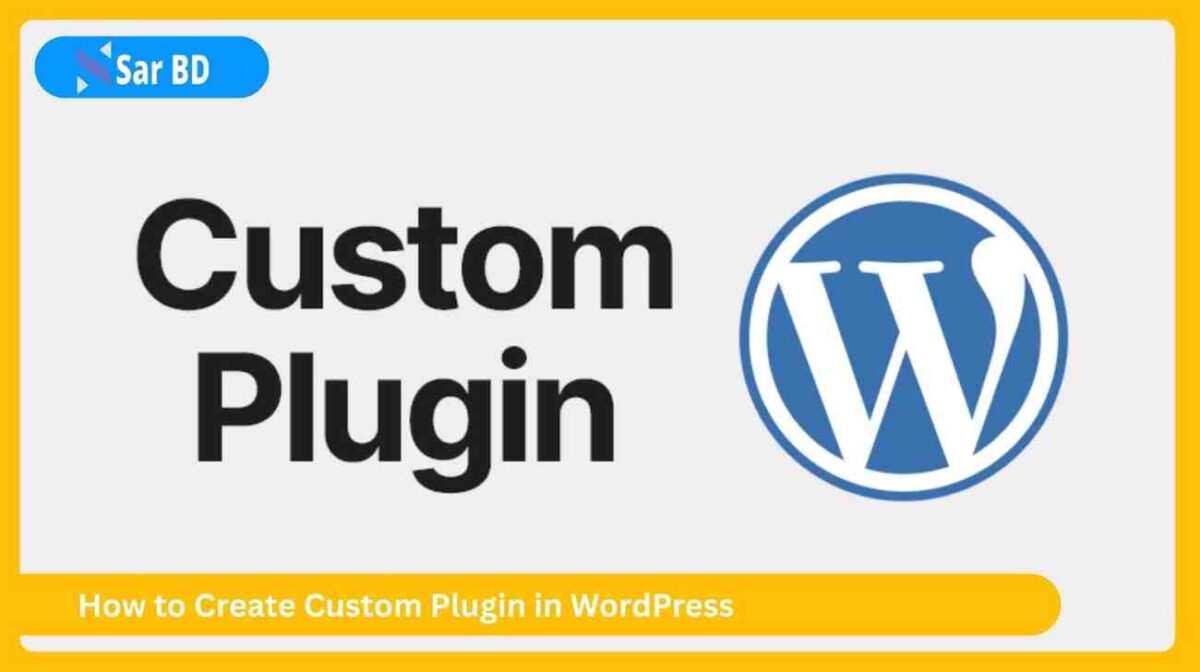How to Create Custom Plugin in WordPress – Full Beginner-to-Expert Guide
In the vast world of WordPress development, one of the most empowering skills you can learn is how to create custom plugin in WordPress. While themes control the design of your site, plugins power the functionality. So, what if you need a unique feature that no existing plugin offers?
That’s when learning how to create custom plugin in WordPress becomes not just useful—but essential.
This in-depth, step-by-step tutorial is crafted for developers, freelancers, and entrepreneurs who want to build powerful, tailored features without modifying the WordPress core or relying on third-party tools. Whether it’s for personal projects or client work, mastering custom plugin creation will elevate your development game.
Let’s explore everything you need to know about how to create custom plugin in WordPress, from setup to deployment, the right way.
Why Learn How to Create Custom Plugin in WordPress?
Before diving into the technical steps, it’s important to understand why learning how to create custom plugin in WordPress is so beneficial.
-
Ultimate Flexibility: Creating your own plugin means you’re no longer limited by what’s available in the WordPress plugin repository. You can build exactly what your site or client needs.
-
Avoid Theme Bloat: Adding functions to
functions.phpisn’t scalable. Plugins separate your logic cleanly, making your site faster and easier to manage. -
Reusable Across Projects: Once you build a plugin, you can use it across multiple websites with minimal changes—saving hours of coding in the future.
-
Better Performance: A well-coded custom plugin can be much lighter than large multipurpose plugins, which often load unnecessary scripts and CSS.
-
Safe from Theme Updates: Functions added via plugins won’t be lost during theme updates, ensuring long-term reliability.
-
Professional Development Practice: Clients often prefer clean, modular plugin development over cluttered theme files.
-
Monetization Opportunities: You can even sell your custom plugins on marketplaces like CodeCanyon or your own site.
-
Perfect for Learning PHP and WordPress Hooks: If you’re learning backend development, this is the best way to dive into real-world coding practices.
️ Prerequisites Before You Start
Before we go deeper into how to create custom plugin in WordPress, make sure you’re set up with the right tools.
✅ Basic PHP Knowledge
-
Plugins are written in PHP, the same language that powers WordPress. You don’t need to be an expert, but understanding variables, functions, arrays, and conditionals is essential.
-
Learn about WordPress hooks (
add_action,add_filter) as these form the backbone of plugin logic. -
Knowing how to use
require,include, and global variables will make your plugins more modular.
✅ A Local Development Environment
-
It’s risky to test on live sites. Instead, set up a local environment using tools like XAMPP, Local by Flywheel, or MAMP.
-
Local environments are faster and easier to troubleshoot. You can freely test, debug, and break things without consequences.
-
It’s the ideal sandbox when experimenting with how to create custom plugin in WordPress.
✅ A Code Editor
-
Use an advanced text editor like VS Code, Sublime Text, or PhpStorm for syntax highlighting, auto-suggestions, and debugging tools.
-
Install WordPress-specific extensions (like PHP Intelephense or WordPress Snippets) to make development smoother.
-
Proper indentation and color coding will help you manage large plugin files efficiently.
✅ A Working WordPress Installation
-
Install the latest version of WordPress in your local or staging environment.
-
Make sure you can access the
wp-content/plugins/folder, where all plugin magic begins. -
Enable debug mode in
wp-config.phpto spot errors easily during development.
Step-by-Step: How to Create Custom Plugin in WordPress
Now comes the exciting part: how to create custom plugin in WordPress from scratch. Follow these steps carefully.
✅ Step 1: Create Your Plugin Folder and Main File
-
Navigate to your site’s
/wp-content/plugins/directory. -
Create a new folder with a unique, lowercase, hyphenated name (e.g.,
custom-contact-formormy-custom-slider). -
Inside that folder, create your main plugin file. Name it the same as the folder (e.g.,
custom-contact-form.php). -
Add the mandatory plugin header at the top of the file:
-
This header tells WordPress to recognize your file as a valid plugin.
-
Go to your WordPress dashboard → Plugins → You’ll now see your plugin listed. Activate it!
✅ Step 2: Add Basic Functionality
-
Now that your plugin is active, start by writing a basic function. Let’s create a simple shortcode that displays a message:
-
Add
[custom_message]to any post or page, and your message will appear. -
This proves your plugin is running and interacting with WordPress correctly.
-
As you continue learning how to create custom plugin in WordPress, this basic example becomes the foundation for more advanced features.
✅ Step 3: Organize Your Plugin Structure
-
Once your plugin grows, keeping it organized becomes critical.
-
Use folders like
/includes/for logic files,/assets/for CSS/JS files, and/templates/for HTML structures. -
Create a
readme.txtfile describing the plugin, usage instructions, and changelog. -
Use
require_once()to load different PHP files inside your main plugin file for cleaner code separation. -
A good structure enhances maintainability and makes collaboration easier.
✅ Step 4: Add Styles and Scripts
-
Let’s enhance the user interface. Create a
css/style.cssfile inside/assets/. -
Load this CSS file conditionally using the
wp_enqueue_style()function:
-
You can use similar methods to load JavaScript using
wp_enqueue_script(). -
Learning how to create custom plugin in WordPress includes understanding WordPress’s safe methods for asset inclusion.
-
Always use
plugin_dir_url(__FILE__)to avoid hardcoded paths that break on different servers.How to Create Custom Plugin in WordPress – Full Beginner-to-Expert Guide
In the vast world of WordPress development, one of the most empowering skills you can learn is how to create custom plugin in WordPress. While themes control the design of your site, plugins power the functionality. So, what if you need a unique feature that no existing plugin offers?
That’s when learning how to create custom plugin in WordPress becomes not just useful—but essential.
This in-depth, step-by-step tutorial is crafted for developers, freelancers, and entrepreneurs who want to build powerful, tailored features without modifying the WordPress core or relying on third-party tools. Whether it’s for personal projects or client work, mastering custom plugin creation will elevate your development game.
Let’s explore everything you need to know about how to create custom plugin in WordPress, from setup to deployment, the right way.
Why Learn How to Create Custom Plugin in WordPress?
Before diving into the technical steps, it’s important to understand why learning how to create custom plugin in WordPress is so beneficial.
-
Ultimate Flexibility: Creating your own plugin means you’re no longer limited by what’s available in the WordPress plugin repository. You can build exactly what your site or client needs.
-
Avoid Theme Bloat: Adding functions to
functions.phpisn’t scalable. Plugins separate your logic cleanly, making your site faster and easier to manage. -
Reusable Across Projects: Once you build a plugin, you can use it across multiple websites with minimal changes—saving hours of coding in the future.
-
Better Performance: A well-coded custom plugin can be much lighter than large multipurpose plugins, which often load unnecessary scripts and CSS.
-
Safe from Theme Updates: Functions added via plugins won’t be lost during theme updates, ensuring long-term reliability.
-
Professional Development Practice: Clients often prefer clean, modular plugin development over cluttered theme files.
-
Monetization Opportunities: You can even sell your custom plugins on marketplaces like CodeCanyon or your own site.
-
Perfect for Learning PHP and WordPress Hooks: If you’re learning backend development, this is the best way to dive into real-world coding practices.
️ Prerequisites Before You Start
Before we go deeper into how to create custom plugin in WordPress, make sure you’re set up with the right tools.
✅ Basic PHP Knowledge
-
Plugins are written in PHP, the same language that powers WordPress. You don’t need to be an expert, but understanding variables, functions, arrays, and conditionals is essential.
-
Learn about WordPress hooks (
add_action,add_filter) as these form the backbone of plugin logic. -
Knowing how to use
require,include, and global variables will make your plugins more modular.
✅ A Local Development Environment
-
It’s risky to test on live sites. Instead, set up a local environment using tools like XAMPP, Local by Flywheel, or MAMP.
-
Local environments are faster and easier to troubleshoot. You can freely test, debug, and break things without consequences.
-
It’s the ideal sandbox when experimenting with how to create custom plugin in WordPress.
✅ A Code Editor
-
Use an advanced text editor like VS Code, Sublime Text, or PhpStorm for syntax highlighting, auto-suggestions, and debugging tools.
-
Install WordPress-specific extensions (like PHP Intelephense or WordPress Snippets) to make development smoother.
-
Proper indentation and color coding will help you manage large plugin files efficiently.
✅ A Working WordPress Installation
-
Install the latest version of WordPress in your local or staging environment.
-
Make sure you can access the
wp-content/plugins/folder, where all plugin magic begins. -
Enable debug mode in
wp-config.phpto spot errors easily during development.
Step-by-Step: How to Create Custom Plugin in WordPress
Now comes the exciting part: how to create custom plugin in WordPress from scratch. Follow these steps carefully.
✅ Step 1: Create Your Plugin Folder and Main File
-
Navigate to your site’s
/wp-content/plugins/directory. -
Create a new folder with a unique, lowercase, hyphenated name (e.g.,
custom-contact-formormy-custom-slider). -
Inside that folder, create your main plugin file. Name it the same as the folder (e.g.,
custom-contact-form.php). -
Add the mandatory plugin header at the top of the file:
-
This header tells WordPress to recognize your file as a valid plugin.
-
Go to your WordPress dashboard → Plugins → You’ll now see your plugin listed. Activate it!
✅ Step 2: Add Basic Functionality
-
Now that your plugin is active, start by writing a basic function. Let’s create a simple shortcode that displays a message:
-
Add
[custom_message]to any post or page, and your message will appear. -
This proves your plugin is running and interacting with WordPress correctly.
-
As you continue learning how to create custom plugin in WordPress, this basic example becomes the foundation for more advanced features.
✅ Step 3: Organize Your Plugin Structure
-
Once your plugin grows, keeping it organized becomes critical.
-
Use folders like
/includes/for logic files,/assets/for CSS/JS files, and/templates/for HTML structures. -
Create a
readme.txtfile describing the plugin, usage instructions, and changelog. -
Use
require_once()to load different PHP files inside your main plugin file for cleaner code separation. -
A good structure enhances maintainability and makes collaboration easier.
✅ Step 4: Add Styles and Scripts
-
Let’s enhance the user interface. Create a
css/style.cssfile inside/assets/. -
Load this CSS file conditionally using the
wp_enqueue_style()function:
-
You can use similar methods to load JavaScript using
wp_enqueue_script(). -
Learning how to create custom plugin in WordPress includes understanding WordPress’s safe methods for asset inclusion.
-
Always use
plugin_dir_url(__FILE__)to avoid hardcoded paths that break on different servers.
-
Step 5: Add Advanced Functionality to Your Plugin
To truly master how to create custom plugin in WordPress, you need to implement features beyond just displaying content.
✅ Add Admin Pages to Your Plugin
-
A professional custom plugin should include a settings or configuration page in the WordPress admin area.
-
Use the
add_menu_page()function to register a new admin menu item. This makes it easier for users to interact with your plugin settings. -
For example:
-
This snippet creates a basic admin page under the dashboard menu. You can later add form fields for user input.
-
Adding admin pages enhances usability, especially if you’re planning to share or sell your plugin.
Step 6: Handle Plugin Activation and Deactivation
Part of learning how to create custom plugin in WordPress is understanding lifecycle hooks.
✅ Activation Hook
-
WordPress allows you to execute code when a plugin is activated using
register_activation_hook().
-
Use this to initialize settings, set default values, or perform file operations when your plugin is activated.
✅ Deactivation Hook
-
Similarly,
register_deactivation_hook()lets you clean up after your plugin is deactivated.
-
This ensures your plugin doesn’t leave unnecessary data behind. It’s good development hygiene.
Step 7: Internationalize Your Plugin
To make your plugin accessible to a global audience, internationalization (i18n) is crucial.
✅ Prepare Your Plugin for Translation
-
WordPress provides functions like
__()and_e()for wrapping text that should be translatable.
-
Replace all hardcoded English strings with these functions.
-
Add a
languagesdirectory inside your plugin and generate.potfiles using tools like Poedit or WP-CLI.
✅ Load Text Domain
-
Register your plugin’s text domain using
load_plugin_textdomain().
-
Now users around the world can translate your plugin using standard tools.
-
This step is essential if you want your plugin listed in the WordPress Plugin Directory.
Step 8: Secure Your Plugin
Security is one of the most overlooked areas when learning how to create custom plugin in WordPress.
✅ Best Practices for Plugin Security
-
Never Trust User Input: Sanitize all user input using
sanitize_text_field(),esc_html(),intval(), etc. -
Use Nonces for Form Submissions: Protect admin forms using
wp_nonce_field()andcheck_admin_referer(). -
Escape Output: Use escaping functions like
esc_html()oresc_attr()when printing variables. -
Restrict Access: Check user capabilities using
current_user_can()before allowing access to admin features. -
Avoid Direct File Access: Prevent users from accessing your plugin files directly using:
-
Avoid SQL Injection: Use
$wpdb->prepare()when running custom database queries. -
Use
plugins_url()Instead of Hardcoded Paths: This avoids URL errors across different environments.
Following these tips will ensure your plugin is secure and production-ready.
Frequently Asked Questions (FAQs)
Q1: Why should I learn how to create custom plugin in WordPress instead of using existing plugins?
A: Creating your own plugin allows complete control over functionality, optimization, and performance. It ensures that your features are lightweight, tailored, and do exactly what you want—without relying on third-party updates or bloat.
Q2: Do I need to be an expert developer to learn how to create custom plugin in WordPress?
A: No! A basic understanding of PHP, WordPress file structure, and functions is enough to get started. As you progress, you’ll naturally learn more advanced techniques.
Q3: Can I use custom plugins on multiple WordPress sites?
A: Absolutely. One of the best parts of learning how to create custom plugin in WordPress is that you can reuse it across multiple projects with slight modifications.
Q4: How do I update a custom plugin in the future?
A: Keep your code modular and well-commented. Store plugin versions in GitHub or a local folder, and increment the version number in the header when you make changes.
Q5: Is it possible to submit my custom plugin to the WordPress Plugin Directory?
A: Yes. Follow WordPress’s plugin submission guidelines, ensure your plugin is secure and well-coded, and submit it at wordpress.org/plugins. Once approved, it will be available to millions of users worldwide.
Q6: Can a plugin conflict with themes or other plugins?
A: Yes, which is why you must use WordPress’s standard hooks and avoid declaring global variables carelessly. Always test your plugin in a staging environment before using it on a live site.
Final Thoughts: Why You Must Learn How to Create Custom Plugin in WordPress
Learning how to create custom plugin in WordPress unlocks your full development potential. Instead of searching for “that one plugin” that kind of does what you want, you build your exact vision—efficiently, securely, and professionally.
Whether you’re solving a small problem or building a complex feature for clients, your own custom plugin will save time, reduce dependencies, and give you long-term control over your WordPress environment.
✅ Take Action Now:
-
Set up your local WordPress environment.
-
Follow the steps in this guide to build your first simple plugin.
-
Gradually add features like admin pages, shortcodes, or settings.
-
Learn, test, and repeat. Soon, you’ll be building advanced plugins confidently.
Need help getting started with code or plugin ideas? Drop your questions below or reach out through our contact page.