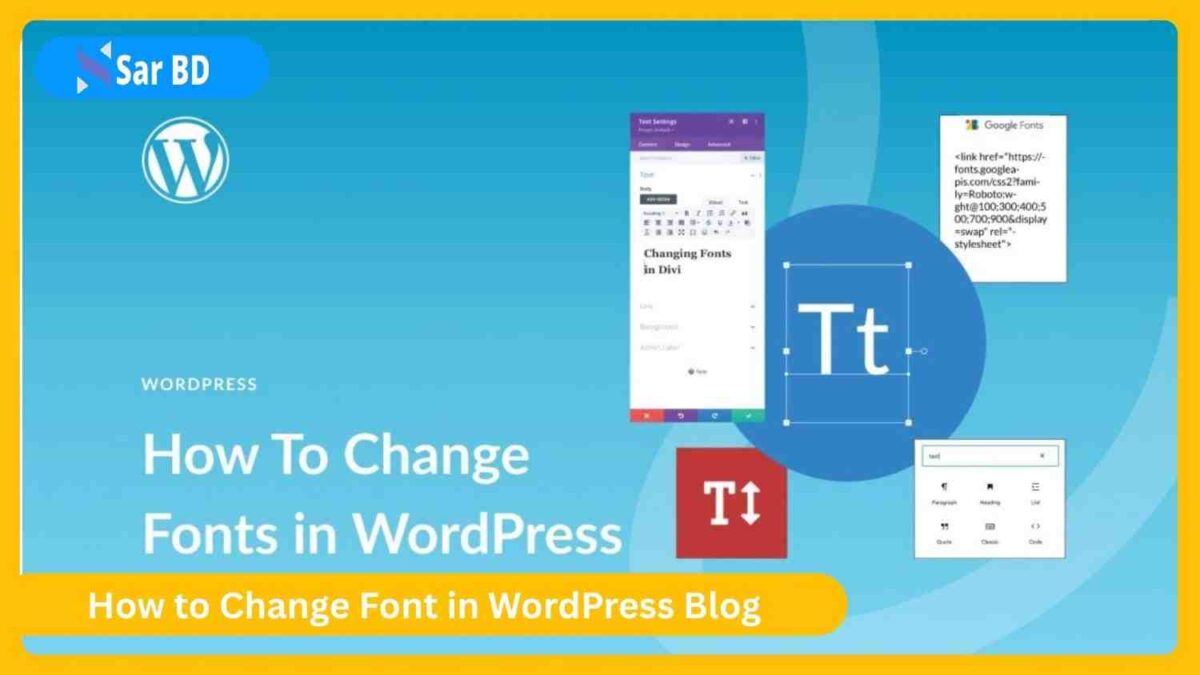How to Change Font in WordPress Blog – The Ultimate Guide for 2025
Typography is one of the most overlooked yet powerful elements of web design. The font you choose for your blog directly affects readability, user experience, and even your brand identity. If you’ve ever wondered how to change font in WordPress blog, you’re not alone. Thousands of site owners—bloggers, freelancers, and businesses—are searching for the easiest, most effective way to customize their blog’s typography.
In this comprehensive guide, you’ll learn how to change font in WordPress blog using multiple methods, both beginner-friendly and advanced. Whether you want to change fonts via the Customizer, use a plugin, add Google Fonts, or write custom CSS, we’ll walk you through every method in detail.
Let’s dive into the best and most efficient ways to update your WordPress blog font—no coding degree required!
Why Knowing How to Change Font in WordPress Blog Matters
-
Fonts are more than just letters—they’re visual branding tools. If you’re serious about creating a cohesive brand or attracting readers, you must understand how to change font in WordPress blog to suit your tone and voice.
-
The right font enhances readability, keeps users engaged longer, and can increase your blog’s perceived professionalism.
-
Default fonts might work initially, but custom fonts allow you to stand out in a sea of generic WordPress blogs.
-
From SEO to accessibility, font customization plays a hidden but critical role. Google prefers websites that are easy to read across devices.
-
Changing your font also enables multilingual support and better alignment with various writing systems if you’re targeting an international audience.
-
Fonts influence mood—serif fonts give a traditional feel, sans-serif feels modern, while handwritten fonts may feel casual or creative.
-
Understanding how to change font in WordPress blog gives you full control over this important part of your website’s design.
-
Whether you’re building a lifestyle blog, a tech review site, or a personal portfolio, choosing the right font sets the tone for your readers.
️ Method 1: How to Change Font in WordPress Blog Using the Theme Customizer
✅ Step-by-Step Instructions for Beginners
-
Many WordPress themes support font changes directly through the WordPress Customizer. This is often the easiest method for users new to WordPress.
-
To begin, navigate to Appearance → Customize in your WordPress dashboard. Then look for a section called Typography, Fonts, or Theme Settings depending on your theme.
-
Within this section, you’ll likely see options to change font family, size, weight, and sometimes letter spacing or line height.
-
Choose from the list of available fonts. Most modern themes include web-safe fonts and Google Fonts pre-integrated.
-
Preview your changes in real-time before hitting the Publish button. This allows you to test how the new font looks across your headers, body text, and widgets.
-
Remember, these settings only affect areas defined by your theme—some areas like third-party widgets or plugins may not change.
-
You can always reset to the default settings if something breaks or doesn’t look right.
-
For beginners, this is the simplest, most risk-free way to explore how to change font in WordPress blog.
Method 2: How to Change Font in WordPress Blog with a Plugin
✅ Use a Plugin Like “Easy Google Fonts” or “Fonts Plugin”
-
If your theme doesn’t support typography customization, plugins can save the day. The most popular options include Easy Google Fonts, Fonts Plugin, and Custom Fonts.
-
Install and activate the plugin from Plugins → Add New, then search by name. Once installed, these plugins often add a Fonts panel in your Customizer or Dashboard.
-
Choose your desired font family from Google Fonts’ collection—these are free and optimized for web performance.
-
Assign fonts to specific elements such as body text, headings (H1-H6), or navigation menus. This granularity lets you create a visually rich blog layout.
-
Most plugins offer live previews and mobile optimization settings, so you can adjust for desktop, tablet, and mobile separately.
-
Using a plugin also gives you fallback fonts, which means if your primary font fails to load, a backup font takes its place.
-
This method is ideal for non-coders who still want full typography control. It offers more customization than the theme Customizer alone.
-
If you’re committed to improving user experience through design, plugins are an easy way to master how to change font in WordPress blog.
Method 3: How to Change Font in WordPress Blog Using Google Fonts Manually
✅ Add Google Fonts with Code for Advanced Users
-
If you prefer not to use plugins, or want more control, manually adding Google Fonts is a great option for developers and advanced users.
-
Go to fonts.google.com and choose a font. Click Get Embed Code, and copy the
<link>tag under the Standard tab. -
Paste this code in your theme’s header.php file just before the
</head>tag, or better yet, enqueue it in your child theme’sfunctions.php. -
Then, use CSS to assign the font to specific elements. For example:
-
You can use Google Fonts with multiple weights and styles (italic, bold, thin, etc.), offering even more flexibility.
-
Make sure to load only the weights you need to avoid bloating your page load speed.
-
If you’re using a child theme, this method is safe from being overwritten during theme updates.
-
This approach to how to change font in WordPress blog is best for those who are comfortable with a little CSS and theme file editing.
Method 4: How to Change Font in WordPress Blog Using Custom CSS
✅ Full Customization Through CSS Styling
-
For the highest level of control, you can apply your desired fonts using custom CSS. This is especially useful if you’re using a custom font or want to override theme defaults.
-
Navigate to Appearance → Customize → Additional CSS and input your custom code. For example:
-
Make sure the font is loaded correctly—either via Google Fonts
<link>tag or @font-face if it’s a locally hosted font. -
You can even set fonts based on page type or device using media queries. For instance, use a different font for mobile readability.
-
This method of how to change font in WordPress blog requires basic CSS knowledge but is incredibly powerful.
-
It allows for pixel-perfect font sizing, spacing, and fallback strategies.
-
Be cautious: incorrect CSS may override other visual elements, so always test before saving changes.
-
Once mastered, this gives you ultimate freedom over your blog’s design.
️ Method 5: How to Change Font in WordPress Blog by Uploading Custom Fonts
✅ Using Custom Fonts with @font-face or a Plugin
-
Sometimes your branding demands a font that isn’t listed in Google Fonts. To handle this, you’ll need to upload custom fonts manually or use a plugin like Use Any Font.
-
If doing it manually, upload your
.woff,.ttf, or.otffont files to yourwp-content/uploads/fonts/directory or a custom folder inside your theme. -
Then, add
@font-facedeclarations in your Additional CSS panel orstyle.cssfile. For example:
-
This method is powerful because it allows you to integrate brand-licensed or premium fonts directly into your blog.
-
However, you must ensure font licenses allow for web embedding. Violating this can lead to legal issues.
-
Using a plugin like Use Any Font automates the process and allows for uploads without writing CSS manually.
-
Learning how to change font in WordPress blog using custom fonts provides unmatched creative freedom and brand consistency.
-
Always test across browsers and devices to confirm your font loads consistently and doesn’t break your layout.
Best Practices: How to Change Font in WordPress Blog for Maximum Impact
✅ Design and Usability Guidelines
-
Avoid using too many fonts—stick to two or three font families (e.g., one for headings, one for body, one optional for accents).
-
Choose font pairings that contrast well but remain harmonious. Tools like FontPair.co or Google Fonts Previewer can help.
-
Prioritize readability—serif fonts work well for long-form content, while sans-serif fonts offer a clean modern look.
-
Set appropriate font sizes for mobile and desktop—headers should be bold and large, body text should be legible (16–18px on most devices).
-
Use font-weight settings sparingly—don’t overload the page with too many bold or thin fonts, as it can appear messy.
-
Make sure you define fallback fonts in your CSS—if your custom font fails to load, the user will still have a readable version.
-
Don’t forget about color contrast—your beautiful font won’t matter if it’s hard to see. Use dark text on light backgrounds (or vice versa).
-
Ultimately, understanding how to change font in WordPress blog is about creating a harmonious visual experience that enhances—not distracts from—your content.
♿ Accessibility Tips: Make Fonts Inclusive for All
✅ How to Change Font in WordPress Blog with Accessibility in Mind
-
Use web-safe fonts when possible; these are more likely to be readable by screen readers and on older devices.
-
Avoid decorative fonts for body text—they may look pretty but are hard to read for users with dyslexia or low vision.
-
Maintain a minimum contrast ratio of 4.5:1 between text and background for legibility (as recommended by WCAG).
-
Set line height (
line-height) to at least 1.5 to improve readability for users with cognitive impairments. -
Allow users to zoom text up to 200% without breaking layout—test your blog on multiple screen sizes.
-
Use relative font sizes (like
emorrem) instead of pixels to support user-defined text scaling. -
Avoid using all uppercase letters for long paragraphs—it’s hard to read for everyone.
-
Ensuring accessibility while mastering how to change font in WordPress blog is not just ethical, it improves overall usability and SEO.
Performance Considerations: Speed vs Style
✅ Optimize Fonts Without Compromising Load Time
-
Use only the necessary font weights and styles—loading extra weights increases your site’s page size.
-
If using Google Fonts, combine font requests into a single request to reduce HTTP calls.
-
Consider hosting fonts locally to reduce dependency on third-party CDNs and improve load speed in some regions.
-
Use preloading to tell browsers to fetch fonts earlier. For example:
-
Tools like Google PageSpeed Insights or GTmetrix will alert you if your fonts are slowing things down.
-
Lazy-load fonts for non-critical sections of your site (e.g., footers or widgets) if possible.
-
Use system fonts when speed is the top priority—these are built into operating systems and load instantly.
-
Striking a balance between design and performance is key when learning how to change font in WordPress blog effectively.
❓ Frequently Asked Questions (FAQs)
Q1. What is the easiest way to change the font in WordPress?
Answer: The easiest way to learn how to change font in WordPress blog is by using the Theme Customizer. If your theme supports it, you’ll find Typography options under Appearance → Customize.
Q2. Can I use custom fonts in WordPress without a plugin?
Answer: Yes, you can manually upload and embed fonts using @font-face in your CSS. This gives you full control, but it requires a bit of technical know-how.
Q3. Are Google Fonts free to use on a WordPress blog?
Answer: Yes, Google Fonts are completely free and open-source. They’re optimized for web usage and are a popular choice for WordPress blogs worldwide.
Q4. How many fonts should I use in my blog design?
Answer: Generally, use no more than 2–3 fonts: one for headings, one for body text, and optionally one for accents. Too many fonts can make your site look unprofessional and cluttered.
Q5. Will changing fonts affect my SEO?
Answer: Indirectly, yes. A readable, accessible, and fast-loading font setup improves user experience, which can reduce bounce rate and increase dwell time—both of which help SEO.
✅ Conclusion: Ready to Master How to Change Font in WordPress Blog?
Changing fonts might seem like a small tweak, but it holds the power to transform your entire blog. Now that you’ve learned how to change font in WordPress blog using various methods—Customizer, plugins, Google Fonts, custom uploads, and CSS—you’re equipped to create a beautifully branded, reader-friendly site.
By implementing the best practices and performance tips shared in this guide, you’ll not only improve aesthetics but also enhance user engagement, accessibility, and even your search engine rankings.
So don’t settle for the default. Experiment. Customize. And above all—make your blog look and feel like it truly belongs to you.