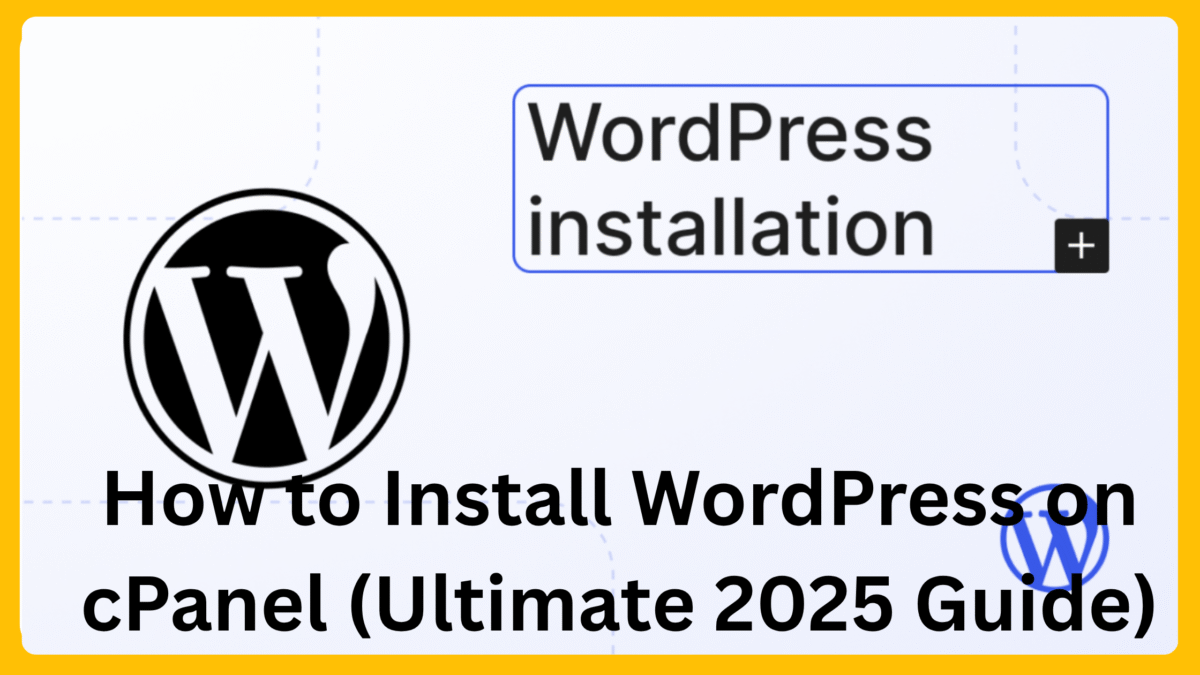How to Install WordPress on cPanel (Ultimate 2025 Guide)
✅ Introduction: Why Learning How to Install WordPress on cPanel Matters More Than Ever
In today’s digital world, building a website has become as essential as having a business card. Whether you’re a blogger, entrepreneur, developer, or agency owner, creating a powerful and scalable online presence begins with two core technologies:
WordPress and
cPanel. If you’ve ever searched for a simple yet professional method to launch a website, chances are you’ve stumbled upon the term
how to install WordPress on cPanel more than once.
But here’s the truth — while it sounds technical, installing WordPress on cPanel is easier than you think. This guide breaks down every step, from the basics to advanced tips, to help you confidently handle your installation — whether you’re setting up your first blog or launching a client’s eCommerce store.
Throughout this comprehensive tutorial, you’ll discover
what WordPress is,
why cPanel is crucial,
detailed installation methods,
common errors,
optimization tips, and answers to the most frequently asked questions — all written in clear, professional language. If you’re looking for a truly complete guide on
how to install WordPress on cPanel, you’re in the right place.
Let’s start by understanding the platforms involved.
What is WordPress?
Before learning
how to install WordPress on cPanel, it’s vital to understand what WordPress is and why it’s the world’s most trusted CMS.
- WordPress is the most popular website-building platform in the world, powering over 43% of all websites online. It is an open-source content management system (CMS) that enables users to build everything from personal blogs to enterprise-grade websites without needing to write complex code. Its versatility is one of its strongest advantages.
- The platform is user-friendly and beginner-focused. Even if you’ve never built a website before, WordPress provides an intuitive dashboard and thousands of free plugins and themes that simplify the web development process. You don’t need to be a coder — just follow simple menus and drag-and-drop features.
- It is highly customizable. Whether you want to add contact forms, galleries, booking systems, or SEO tools — there’s a plugin for everything. WordPress allows you to personalize every inch of your site to meet business or personal goals without limitations.
- WordPress supports various content types. You can publish blog posts, manage products for an online store, upload media, offer downloads, and more. Its core structure supports multimedia, which is ideal for content creators, eCommerce owners, and educators.
- Security is a top priority. With regular updates and a strong developer community, WordPress is built with best practices to defend against common threats. Combined with cPanel’s built-in tools, your website’s backend can stay highly secure.
- It’s SEO-friendly by design. WordPress is structured to be clean and readable by search engines. This, combined with plugins like Yoast SEO or Rank Math, helps your site rank higher on Google and other search platforms.
- You’re never alone. WordPress has a massive global community. From forums to YouTube tutorials to plugins with live chat support, there’s a huge ecosystem to help you solve any issue. That means if you face any challenges after learning how to install WordPress on cPanel, you’ll easily find solutions.
- It scales with your business. Start small and grow big. WordPress supports simple landing pages just as effectively as it powers full-fledged corporate websites and online stores with thousands of products.
- It’s completely free to use. Yes, the core WordPress software is open-source and costs nothing to install. All you need is a domain and hosting (which cPanel often provides), making it a cost-effective solution for website creation.
️ What is cPanel and Why is it Used?
Now that we understand WordPress, let’s dive into
cPanel — the second key platform you’ll use when learning
how to install WordPress on cPanel.
- cPanel is a web-based control panel provided by many hosting companies. It’s a dashboard that allows you to manage server-side tasks for your website without writing complex server commands. From uploading files to creating email accounts — it all happens inside cPanel.
- It simplifies complex hosting operations. Traditionally, managing a web server required command-line knowledge and access to backend systems. cPanel makes this manageable for anyone through a visual interface with clickable icons and easy menus.
- cPanel supports website installations like WordPress. With tools like Softaculous Auto Installer included in most cPanel dashboards, you can install WordPress in under five minutes. This is a game-changer for beginners who want to avoid FTPs, MySQL databases, or manual file uploads.
- It gives you access to File Manager, PHP settings, and more. After you learn how to install WordPress on cPanel, you’ll need to access your file system, error logs, and security tools — all of which are accessible in one place through cPanel.
- Email management is made easy. With cPanel, you can set up professional email accounts (like info@yourdomain.com) within minutes, increasing your brand’s credibility and communication flow.
- Database control is built-in. If your WordPress site ever needs a manual database edit or repair, cPanel offers phpMyAdmin, which allows secure access to your MySQL databases.
- Security and backups are part of the package. From SSL certificate integration to daily backups, cPanel ensures that your site remains secure and recoverable — especially important if you’re managing client websites or eCommerce stores.
- Performance management is seamless. Want to adjust PHP versions, monitor bandwidth, or activate caching? All these performance features are available in the cPanel dashboard and help you keep your WordPress site fast and optimized.
- It’s the industry standard. Most reputable hosting providers like Bluehost, Hostinger, A2 Hosting, and SiteGround use cPanel, making your knowledge transferable across different platforms and providers.
Why Use WordPress with cPanel?
Before diving into the actual steps of
how to install WordPress on cPanel, it’s crucial to understand
why this combination is so popular among developers, bloggers, and business owners.
- WordPress and cPanel offer seamless integration. Most modern hosting providers bundle cPanel with one-click WordPress installation tools. This streamlines the entire process of launching a website, making it ideal for beginners and time-strapped developers alike. When paired, these tools eliminate the need for manual configurations, saving hours of work.
- cPanel enhances WordPress functionality with server-side tools. Once you install WordPress, you can use cPanel to manage important backend settings — like cron jobs, email, error logs, and file permissions — that directly affect how your WordPress site runs. This means you get full control with zero guesswork.
- It’s beginner-friendly yet professional. Learning how to install WordPress on cPanel doesn’t require advanced knowledge. Even users with zero coding experience can set up, manage, and scale their websites like professionals. On the flip side, developers still get full access to advanced server features.
- Both platforms are supported by a massive community. If you ever face issues while figuring out how to install WordPress on cPanel, you’ll find hundreds of guides, tutorials, videos, and support forums online — for both platforms. This support system ensures you’re never stuck or alone.
- Security is stronger when using both together. WordPress by itself is secure, but when paired with cPanel’s tools like IP blockers, firewalls, and SSL management, your website becomes significantly more protected. You can automate malware scans, manage access, and enforce site-wide encryption easily.
- You can automate backups efficiently. Using cPanel’s backup utilities, you can schedule daily, weekly, or monthly backups of your WordPress site. This feature is critical if you run an eCommerce store or a high-traffic blog that can’t afford data loss.
- It’s cost-effective. Most hosting plans that offer cPanel also support free WordPress installations, meaning you don’t have to pay extra for setup. This makes it an excellent solution for startups, freelancers, and anyone bootstrapping their online presence.
- Resource monitoring is built in. Once you learn how to install WordPress on cPanel and your site is live, you can use built-in tools to monitor CPU usage, bandwidth, storage, and visitor stats. This helps you plan upgrades or performance tweaks more effectively.
- Upgrades and updates are easier. Managing PHP versions, database engines, and SSL certificates are all made easier with cPanel’s GUI. These updates ensure your WordPress installation remains compatible, secure, and up-to-date without technical hassles.
Prerequisites Before You Install WordPress on cPanel
Before we jump into the actual tutorial on
how to install WordPress on cPanel, there are a few essential requirements you’ll need to check off. Skipping these could lead to errors or security vulnerabilities.
- You need a domain name and hosting plan. To begin, you must register a domain (like yourwebsite.com) and purchase a hosting plan that includes cPanel access. Providers like Bluehost, HostGator, Namecheap, and Hostinger often bundle these services together. Ensure your hosting includes a cPanel dashboard with WordPress support.
- Make sure your hosting plan has PHP and MySQL support. WordPress relies on these two technologies to function. While most modern cPanel hosting plans include them by default, double-check that your package has at least PHP 7.4 and MySQL 5.6 or higher to ensure compatibility.
- Access to your cPanel login credentials. Once you’ve purchased hosting, your provider will send you an email with cPanel login credentials. Keep these safe, as they are essential for accessing the tools to install and manage WordPress.
- Decide whether to use HTTP or HTTPS. For best security, use HTTPS with an SSL certificate. Most cPanel hosts offer free SSL via Let’s Encrypt. You can activate SSL in your cPanel before installing WordPress, so your site is secure from day one.
- Softaculous must be installed on your hosting. Softaculous is a one-click installer that simplifies how to install WordPress on cPanel. It comes pre-installed on most hosting services. If it’s not there, you’ll need to follow the manual installation methods (covered in the next sections).
- Have a working internet connection and browser. While this sounds obvious, ensure you’re using an up-to-date browser that supports modern cPanel features. Google Chrome or Firefox is recommended for the smoothest experience.
- Clear idea of your website goals. Knowing what kind of website you’re building (blog, portfolio, eCommerce, etc.) will help you choose the right WordPress theme and plugins during or right after installation. It’s easier to set a direction upfront rather than redesign later.
- Backup any existing files in your root directory. If you already have a website or files on your hosting, back them up before installing WordPress. Installing WordPress on top of existing files may cause conflicts or loss of data.
- Ensure your domain is pointing to your host. If your domain and hosting are registered separately, make sure the domain’s DNS settings are updated to point to your host. This ensures that once you finish learning how to install WordPress on cPanel, your site loads correctly for users.
How to Install WordPress on cPanel: Step-by-Step Instructions
Learning how to install WordPress on cPanel can be straightforward when you follow the correct process. In this section, we’ll explore three primary methods:
- Using Softaculous Auto Installer
- Manual Installation via File Manager
- Manual Installation via FTP
Each method has its advantages. Beginners usually prefer Softaculous for its simplicity, while advanced users may opt for manual methods for greater control. Let’s learn how to install WordPress on cPanel using each approach in detail.
⚙️ How to Install WordPress on cPanel Using Softaculous Auto Installer
This is by far the easiest and most commonly used method for beginners who want to learn how to install WordPress on cPanel quickly.
- Log in to your cPanel dashboard.
Use your hosting credentials to navigate to yourdomain.com/cpanel. Locate and click the “Softaculous Apps Installer” under the “Software” section.
- Click on the WordPress icon in Softaculous.
Select WordPress from the list of scripts. Click on it to access the installation page.
- Click the “Install Now” button.
You will be directed to the installation form. Choose your domain and set installation preferences.
- Configure the software setup.
Select your domain, set the directory (leave blank to install on the main domain), and choose the latest WordPress version. Add your site name and description.
- Set admin credentials.
Create a secure username and password. Avoid using common names like “admin” to prevent attacks.
- Choose a theme (optional).
Softaculous offers basic themes you can select during installation.
- Click “Install” to proceed.
Wait for the process to complete. Once done, Softaculous will display your WordPress admin login URL.
- Log in and customize your site.
Use the URL (yourdomain.com/wp-admin) to access your WordPress dashboard. From here, start customizing your website.
How to Install WordPress on cPanel Manually via File Manager
This method is helpful when Softaculous is unavailable or if you prefer full control.
- Download WordPress.
Visit WordPress.org and download the latest .zip package.
- Access File Manager in cPanel.
In cPanel, open File Manager and navigate to the “public_html” directory.
- Upload and extract the WordPress zip file.
Upload the zip, then extract it. Move the contents from the “wordpress” folder to the root directory.
- Create a MySQL database and user.
Use the MySQL® Database Wizard in cPanel to create a database and user. Assign all privileges.
- Edit the wp-config.php file.
Rename “wp-config-sample.php” to “wp-config.php” and update the database details inside it.
- Run the installation script.
Visit your domain in a browser to launch the setup wizard. Complete the form to finalize installation.
- Log in to your new site.
Use your admin credentials to log in and begin customizing.
How to Install WordPress on cPanel Manually via FTP
Ideal for advanced users or when handling large files.
- Install FileZilla or another FTP client.
Use it to connect to your server with your cPanel FTP credentials.
- Download and extract WordPress.
Get the latest WordPress version from WordPress.org and extract it locally.
- Connect and upload files via FTP.
Navigate to public_html in FileZilla and upload all WordPress files.
- Create a MySQL database and user.
Set up using the MySQL® Database Wizard in cPanel.
- Configure wp-config.php.
Edit the config file locally with your database info, then upload it to your server.
- Complete the installation in your browser.
Visit your domain, follow the setup wizard, and finalize installation.
- Log in and customize your website.
Once installed, log in to wp-admin to begin building your site.
Common Mistakes When Learning How to Install WordPress on cPanel
Even though learning how to install WordPress on cPanel is fairly straightforward, many beginners make simple yet critical mistakes. Let’s explore them:
- Incorrect File Placement
Uploading files into the wrong directory can break your site. Always place files in public_html for root-level access.
- Improper Database Configuration
Failing to assign the user to the database or entering incorrect credentials in wp-config.php will prevent WordPress from working.
- Weak Login Credentials
Always use strong usernames and passwords to prevent hacking attempts.
- Skipping SSL Setup
Choose HTTPS during setup if your SSL certificate is active to ensure a secure site.
- Mishandling wp-config.php
Typos or incorrect information in this file can lead to errors. Double-check all database entries.
- Incorrect File Permissions
Set folder permissions to 755 and file permissions to 644 to maintain security.
- Installing Too Many Plugins
Only install necessary plugins. Too many can cause compatibility issues or slow down your site.
- Domain Not Fully Propagated
Ensure your domain is properly propagated before installation to avoid access issues.
- Incompatible Hosting
Some hosts may not fully support cPanel or WordPress. Always verify the host meets WordPress requirements.
- Low Upload Limits
If file uploads fail, check and increase upload limits via php.ini or contact your hosting provider.
❌ Common Mistakes When Learning How to Install WordPress on cPanel (and How to Avoid Them)
Even though installing WordPress on cPanel is fairly straightforward, many beginners encounter issues that can cause unnecessary delays or even site errors. Below are the most common mistakes and how to avoid them when learning how to install WordPress on cPanel.
1. ❌ Uploading WordPress Files to the Wrong Directory
Mistake: Uploading the WordPress files into a subfolder like
/wordpress or an incorrect path such as
/home instead of
public_html.
Why it’s a problem: Your website won’t load properly at your main domain (e.g., yourdomain.com). Instead, it may load at yourdomain.com/wordpress or not work at all.
How to avoid it:
Always upload WordPress files directly into the
public_html folder (or your desired subdomain folder). If you’re using Softaculous, leave the “Directory” field empty to install it in the root directory.
2. ❌ Using Weak Admin Username and Password
Mistake: Using “admin” as the username or choosing a weak password like “123456”.
Why it’s a problem: Hackers often target default usernames and weak passwords, making your site vulnerable to brute force attacks.
How to avoid it:
Use a strong, unique username and a complex password containing letters, numbers, and symbols. Enable two-factor authentication later for added security.
3. ❌ Forgetting to Set Up HTTPS
Mistake: Not selecting HTTPS during installation (especially in Softaculous), even if an SSL certificate is already installed.
Why it’s a problem: This causes browsers to flag your site as “Not Secure,” which damages user trust and SEO performance.
How to avoid it:
Make sure your SSL certificate is active and select “https://” in the domain dropdown when installing WordPress.
4. ❌ Not Creating or Connecting the Database Properly
Mistake: Skipping the database setup step or entering incorrect database credentials in
wp-config.php.
Why it’s a problem: WordPress won’t be able to connect to the database, leading to the “Error establishing a database connection.”
How to avoid it:
Double-check your database name, username, and password. When editing
wp-config.php, make sure all values are correctly copied from your cPanel database settings.
5. ❌ Ignoring File Permissions and Ownership
Mistake: Setting incorrect file permissions or uploading files with the wrong ownership.
Why it’s a problem: This may prevent WordPress from writing files, updating plugins/themes, or executing properly.
How to avoid it:
Ensure your files have correct permissions—typically
755 for folders and
644 for files. If unsure, ask your hosting provider for support.
6. ❌ Installing Too Many Plugins or Themes Right Away
Mistake: Installing dozens of plugins and themes immediately after installation without understanding their purpose.
Why it’s a problem: This can slow down your site, create security vulnerabilities, or cause conflicts between plugins.
How to avoid it:
Install only essential plugins initially (like a caching plugin, SEO plugin, and security plugin). Research and test others gradually.
7. ❌ Not Removing the Installation Folder (When Applicable)
Mistake: Leaving unnecessary folders or installation files like
/wordpress or unused scripts in
public_html.
Why it’s a problem: These files clutter your server and may expose sensitive information if publicly accessible.
How to avoid it:
After installation, clean up unused folders and files. Ensure only core WordPress files remain in the root directory.
8. ❌ Skipping Initial Security and Performance Optimization
Mistake: Launching the site without setting basic security and performance measures like firewalls or caching.
Why it’s a problem: A slow or insecure site deters visitors and could be penalized by search engines.
How to avoid it:
Install essential plugins like Wordfence (security), LiteSpeed Cache or W3 Total Cache (performance), and use a CDN service if needed.
9. ❌ Overlooking Backup and Restore Options
Mistake: Not enabling automated backups or testing restore procedures.
Why it’s a problem: You may lose all your site data in case of a crash, hack, or accidental deletion.
How to avoid it:
Use plugins or hosting features to schedule regular backups. Store them offsite (like Google Drive or Dropbox) and test restoring your site occasionally.
10. ❌ Not Verifying DNS Propagation Before Installation
Mistake: Trying to install WordPress before the domain’s DNS has fully propagated to your hosting server.
Why it’s a problem: You may get connection or “site not found” errors if the domain hasn’t pointed to your server yet.
How to avoid it:
Use DNS check tools (like whatsmydns.net) to confirm your domain is pointing to your server. Wait a few hours after updating nameservers if needed.
✅ Final Tip: Double-Check Everything Before Going Live
After learning how to install WordPress on cPanel, always review your:
- Admin credentials
- File location (ensure it’s in
public_html)
- Database connection
- HTTPS setup
- Plugins and themes
This final checklist can prevent many common headaches and ensure a smoother WordPress experience from day one.
Tips for Securing WordPress After Installation
Learning how to install WordPress on cPanel is just the beginning. Once your site is up and running, the next crucial step is securing it against common threats like malware, brute-force attacks, and unauthorized access. Here’s how to protect your WordPress site post-installation.
1. ✅ Change the Default Admin Username
The default username “admin” is the first target for hackers. During installation (or immediately after), create a new user with administrative privileges and delete the default “admin” user.
How to Do It:
- Go to
Users > Add New in the WordPress dashboard.
- Create a new user with a strong username and assign the “Administrator” role.
- Log out and log in using the new admin account.
- Go back to
Users, locate the old “admin” account, and delete it.
2. Use Strong Passwords and Enable Two-Factor Authentication (2FA)
Weak passwords are one of the easiest ways to get hacked. Use complex, unique passwords and consider enabling 2FA for an added layer of protection.
Recommendations:
- Use password managers like LastPass or Bitwarden to generate/store complex passwords.
- Install plugins like WP 2FA or Google Authenticator to add two-factor authentication.
3. Install a Trusted Security Plugin
Security plugins help detect malware, block suspicious IPs, and harden WordPress settings.
Popular Security Plugins:
- Wordfence Security – Real-time firewall, malware scanning, and login protection.
- iThemes Security – Provides 30+ ways to secure your site.
- Sucuri Security – Offers malware scanning, blacklist monitoring, and file integrity checks.
Be sure to configure your chosen plugin properly and enable automatic scans.
4. Disable File Editing via Dashboard
WordPress allows editing theme/plugin files directly from the dashboard, which can be dangerous if an attacker gains access.
How to Disable:
- Open your
wp-config.php file.
- Add this line of code before the final
?>: phpCopyEditdefine('DISALLOW_FILE_EDIT', true);
This prevents unauthorized changes through the built-in file editor.
5. Set Proper File Permissions
Incorrect file permissions can allow hackers to read, write, or execute sensitive files.
Recommended Settings:
- Folders:
755
- Files:
644
wp-config.php: 600 or 440 for maximum protection
You can change these using File Manager in cPanel or via FTP clients like FileZilla.
6. Limit Login Attempts
Brute-force attacks rely on multiple login attempts. Limiting these can protect your admin panel.
Use Plugins Like:
- Limit Login Attempts Reloaded
- Loginizer
These plugins block IPs after a certain number of failed attempts and notify you of suspicious activity.
7. Regularly Update WordPress, Plugins, and Themes
Outdated software is one of the most common vulnerabilities. Always stay up to date.
Best Practices:
- Enable auto-updates for minor core versions and trusted plugins.
- Check for updates weekly.
- Remove unused themes and plugins.
8. Regular Backups
Even the most secure site can be compromised. Regular backups help restore your site quickly.
Backup Solutions:
- UpdraftPlus – Free version offers scheduled cloud backups.
- BackupBuddy – Premium plugin for full-site backups and restoration.
- Jetpack Backup – Real-time backup with one-click restore.
Store backups in multiple locations like Google Drive, Dropbox, or Amazon S3.
9. Use an SSL Certificate
An SSL certificate encrypts data transferred between your site and its visitors. It’s essential for security and SEO.
To Set Up:
- Most hosting providers offer free SSL via Let’s Encrypt in cPanel.
- After installation, enforce HTTPS using plugins like Really Simple SSL.
Also, update your WordPress and site URLs in
Settings > General.
10. Hide the WordPress Login URL
Changing the default login URL (
yourdomain.com/wp-admin) helps reduce brute-force attacks.
Use Plugins Like:
- WPS Hide Login – Simple, lightweight plugin to change your login URL.
- Example:
yourdomain.com/my-login-page
Make sure to bookmark your new login URL!
11. ️️ Monitor User Activity
If multiple users access your site, track who’s doing what. This helps identify suspicious changes.
Use Plugins Like:
- Simple History
- WP Activity Log
These plugins give you a clear log of login attempts, plugin/theme changes, and more.
12. Disable Directory Browsing
If not disabled, hackers can see the contents of your directories via the browser.
How to Disable:
- Open your
.htaccess file (located in public_html).
- Add this line: mathematicaCopyEdit
Options -Indexes
This prevents browsers from displaying the directory index.
13. Block XML-RPC Access (If Not Needed)
XML-RPC can be used for pingbacks but is often exploited by bots.
To Disable:
- Use the plugin Disable XML-RPC.
- Or add this to
.htaccess: cssCopyEdit<Files xmlrpc.php> Order Deny,Allow Deny from all </Files>
Only keep it enabled if using external tools like Jetpack that require it.
14. Enable Web Application Firewall (WAF)
A WAF protects your site from common threats like SQL injection, XSS, and spam bots.
Popular Options:
- Cloudflare – Free tier includes basic WAF.
- Sucuri Firewall – Premium WAF with malware detection and DDoS protection.
Activating a WAF adds an extra shield before traffic even reaches your server.
15. ♂️ Regular Security Audits
Schedule periodic audits to review your security posture.
What to Check:
- File integrity
- Plugin/theme vulnerabilities
- Unauthorized users
- Unexpected admin changes
Use your security plugin or a service like
SiteCheck by Sucuri.