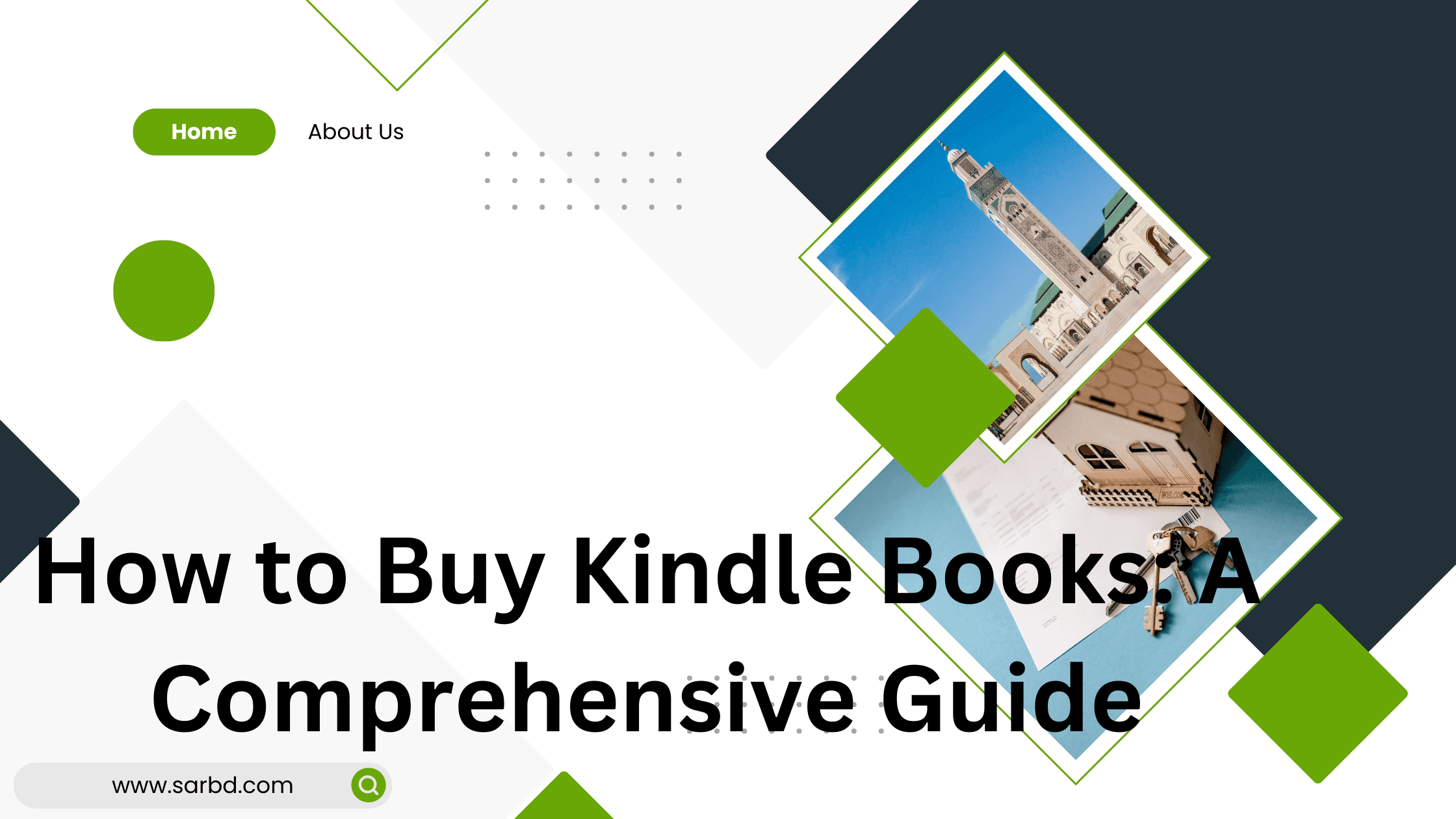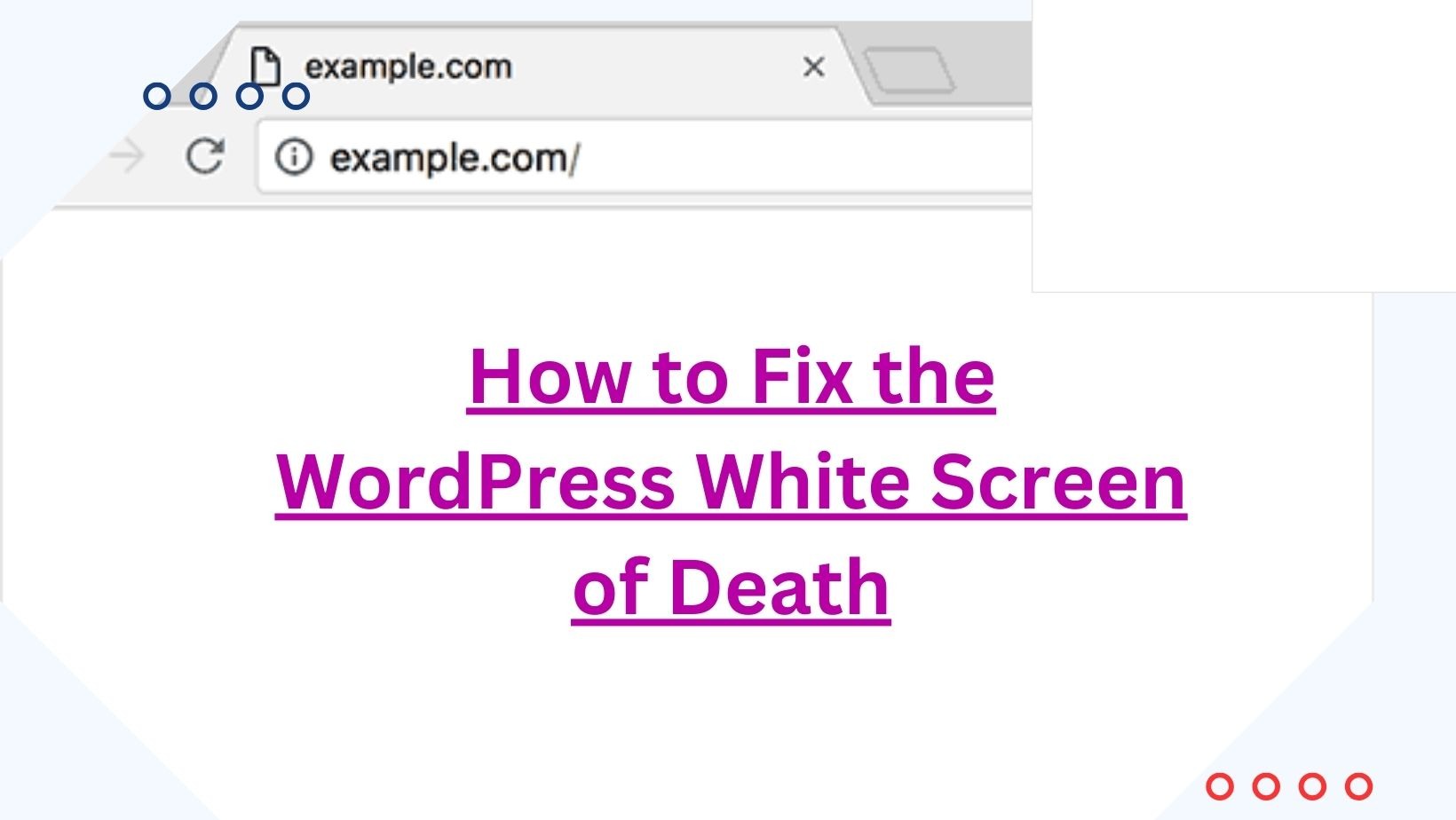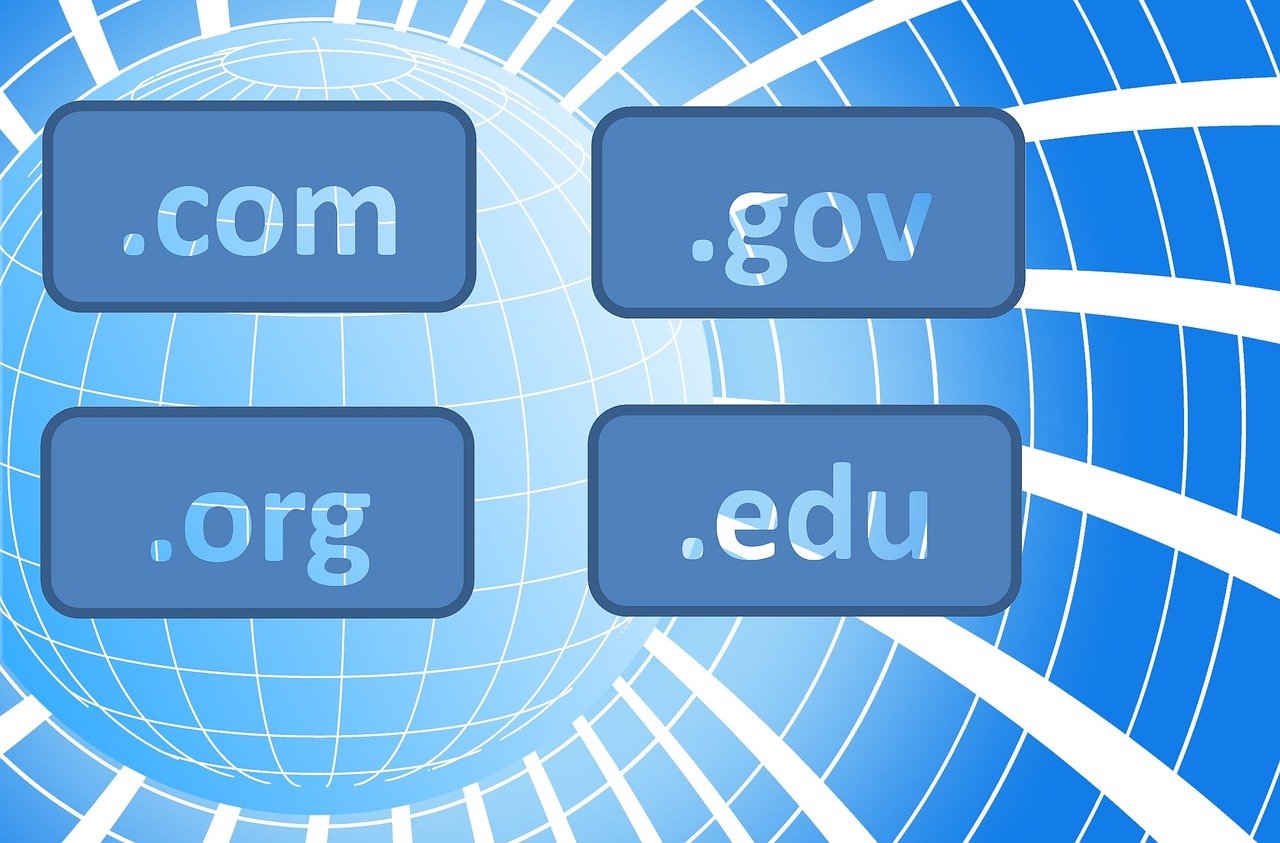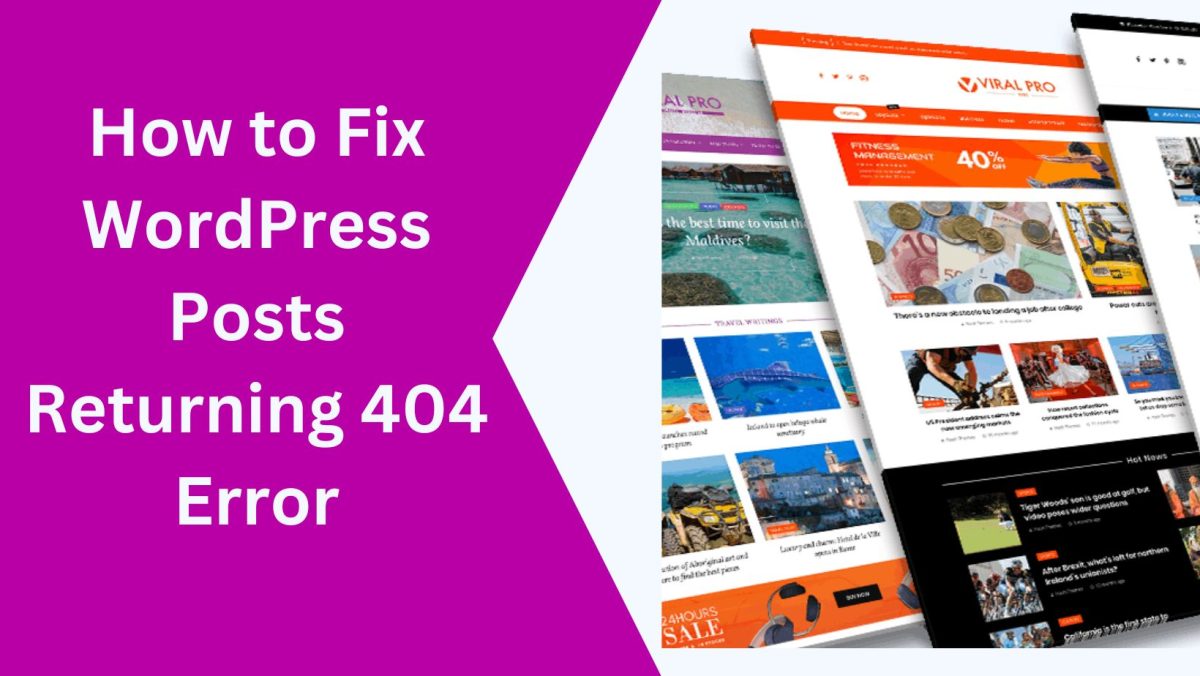How to Buy Kindle Books: A Comprehensive Guide
In today’s digital age, Kindle books offer a convenient and accessible way to read a vast array of literature. Whether you’re a seasoned reader or new to the world of e-books, knowing how to buy Kindle books can enhance your reading experience. This comprehensive guide will walk you through the process of purchasing Kindle books, ensuring you get the most out of your Kindle device or app.
Introduction to Kindle Books
Kindle books are electronic books (e-books) that can be read on Amazon’s Kindle devices, as well as on other devices through the Kindle app. They offer a portable and versatile reading experience, with features like adjustable font sizes, highlighting, and dictionary integration. Understanding how to buy Kindle books opens up a world of digital reading at your fingertips.
Benefits of Kindle Books
Accessibility and Portability
Kindle books can be accessed anywhere, anytime. Whether you’re commuting, traveling, or relaxing at home, you can carry an entire library with you. The portability of Kindle books means you never have to worry about bulky physical books or running out of reading material.
Cost-Effectiveness
Kindle books often cost less than their print counterparts. Many classic titles are available for free or at a low cost. Additionally, Amazon frequently offers deals and discounts, making it an economical choice for avid readers.
Environmentally Friendly
E-books reduce the need for paper, ink, and physical transportation, making them an eco-friendly option. By choosing Kindle books, you’re contributing to environmental conservation efforts.
Customizable Reading Experience
Kindle devices and apps allow you to customize your reading experience. You can adjust font sizes, change background colors, and even enable text-to-speech. These features make reading more accessible and enjoyable for everyone.
Instant Access
With Kindle books, you get instant access to your purchases. There’s no waiting for shipping or dealing with out-of-stock issues. Once you buy a book, it’s immediately available for download and reading.
Built-In Dictionary and Translation
Kindle devices come with built-in dictionaries and translation tools. This feature is particularly useful for learning new languages or understanding complex terms without leaving the page.
Cloud Storage and Syncing
Your Kindle books are stored in the cloud, allowing you to access them from any compatible device. Your progress, bookmarks, and notes sync across all your devices, ensuring a seamless reading experience.
How to Buy Kindle Books: A Step-by-Step Guide
Setting Up Your Kindle Account
Before you can purchase Kindle books, you need to set up an Amazon account if you don’t already have one. This account will be used to buy and manage your Kindle books.
- Visit Amazon’s Website: Go to Amazon.com and click on the “Account & Lists” menu.
- Create an Account: Select “Start here” under the “New to Amazon?” section and fill out the required information.
- Verify Your Email: Amazon will send a verification email to confirm your account.
- Set Up Payment Methods: Add your preferred payment methods, such as credit/debit cards or Amazon gift cards.
Browsing and Searching for Kindle Books
Amazon offers a vast selection of Kindle books across various genres. Here’s how you can find books that interest you:
- Go to the Kindle Store: Navigate to the Kindle Store by selecting “Kindle Books” under the “Books & Audible” section on Amazon’s main menu.
- Use the Search Bar: Enter keywords, titles, authors, or genres in the search bar to find specific books.
- Explore Categories: Browse through categories and subcategories to discover new books in different genres.
- Check Bestsellers and Recommendations: Look at bestseller lists, editor’s picks, and personalized recommendations based on your browsing history.
Reading Book Descriptions and Reviews
Before making a purchase, it’s important to read book descriptions and reviews to ensure you’re selecting a book you’ll enjoy.
- Book Description: Click on a book’s title to view its detailed description, including a summary, author information, and publication details.
- Customer Reviews: Read customer reviews and ratings to get an idea of other readers’ experiences with the book.
- Look Inside Feature: Use the “Look Inside” feature to preview a few pages of the book, helping you decide if it’s the right choice for you.
Purchasing Kindle Books
Once you’ve found a book you want to buy, follow these steps to complete your purchase:
- Select the Kindle Edition: Ensure you’re purchasing the Kindle edition of the book.
- Add to Cart: Click on the “Buy now with 1-Click” button to purchase the book instantly. Alternatively, you can add it to your cart and continue shopping.
- Confirm Payment Method: Verify your payment method and confirm the purchase.
- Download the Book: Once purchased, the book will be available for download on your Kindle device or app.
Downloading and Reading Kindle Books
After purchasing, your Kindle book will be available for download and reading:
- Sync Your Device: Ensure your Kindle device or app is connected to the internet and sync it to access your new book.
- Open the Book: Navigate to your library and select the book to open it.
- Adjust Reading Settings: Customize the reading settings to your preference, such as font size, background color, and orientation.
- Enjoy Your Reading: Start reading and take advantage of Kindle features like highlighting, bookmarking, and note-taking.
Advanced Tips for Buying Kindle Books
Utilizing Kindle Unlimited
Kindle Unlimited is a subscription service that gives you access to a vast library of books for a monthly fee. Here’s how it works:
- Subscribe to Kindle Unlimited: Sign up for the service on Amazon’s Kindle Unlimited page.
- Access a Wide Range of Books: Browse and borrow books from the Kindle Unlimited catalog.
- Download and Read: Download books to your device and read them at your convenience.
- Return and Borrow More: Return books you’ve finished and borrow new ones without any additional cost.
Exploring Kindle First
Kindle First offers early access to new books. Each month, Amazon editors select a few titles that Kindle First members can read before their official release.
- Join Kindle First: If you’re an Amazon Prime member, you automatically have access to Kindle First.
- Choose Your Book: Each month, select one of the featured titles for free or at a reduced price.
- Enjoy Early Access: Read these books before they become widely available.
Using Amazon Prime Reading
Amazon Prime members can access a selection of books, magazines, and more at no additional cost through Prime Reading.
- Browse Prime Reading: Visit the Prime Reading section on Amazon.
- Borrow Books: Borrow books and read them on your Kindle device or app.
- Return and Borrow More: There’s no limit to how many times you can borrow and return books.
Taking Advantage of Deals and Discounts
Amazon frequently offers deals and discounts on Kindle books. Here’s how to find them:
- Check Daily Deals: Visit the Kindle Daily Deals section for limited-time discounts.
- Subscribe to Newsletters: Sign up for Amazon’s newsletters to receive notifications about sales and promotions.
- Follow Authors and Series: Following your favorite authors and series can sometimes lead to special offers and early access to new releases.
Gift Kindle Books
You can also gift Kindle books to friends and family. Here’s how:
- Find the Book: Locate the book you want to gift on Amazon.
- Select “Give as a Gift”: Choose this option on the book’s purchase page.
- Enter Recipient’s Email: Provide the recipient’s email address and a personal message.
- Send the Gift: Complete the purchase, and the recipient will receive an email with instructions on how to redeem the gift.
FAQs (Frequently Asked Questions)
Can I read Kindle books without a Kindle device?
Yes, you can read Kindle books on various devices using the Kindle app, available for smartphones, tablets, and computers. This flexibility allows you to enjoy Kindle books without needing a dedicated Kindle device.
How do I return a Kindle book?
If you accidentally purchased a Kindle book or need to return it for another reason, you can do so within seven days of purchase. Visit the “Manage Your Content and Devices” page on Amazon, locate the book, and select “Return for Refund.”
Are Kindle books cheaper than physical books?
Kindle books are often cheaper than their physical counterparts. Additionally, Amazon offers many free or discounted Kindle books, especially for classics and promotional deals.
Can I share Kindle books with others?
Yes, you can share eligible Kindle books with friends and family using the Kindle Family Library feature. This allows you to share books across multiple Amazon accounts within your household.
How do I access my purchased Kindle books?
Your purchased Kindle books are stored in the cloud and can be accessed from any compatible device. Simply download the Kindle app, sign in with your Amazon account, and your library will be available.
What happens if I delete a Kindle book from my device?
If you delete a Kindle book from your device, it remains in your Amazon account and can be re-downloaded anytime. Deleting a book frees up space on your device but doesn’t remove it from your library.
How do I find free Kindle books?
Amazon offers a selection of free Kindle books, including public domain classics and promotional titles. Visit the “Top Free” section in the Kindle Store to explore available options.
Can I read Kindle books offline?
Yes, once you’ve downloaded a Kindle book to your device, you
can read it offline without needing an internet connection. This is particularly useful for traveling or when you have limited internet access.
Is there a limit to how many Kindle books I can own?
There is no limit to how many Kindle books you can own. Your purchased books are stored in the cloud, and you can download and read them on any compatible device.
How do I delete a Kindle book from my library?
To permanently delete a Kindle book from your library, go to the “Manage Your Content and Devices” page on Amazon, select the book, and choose “Delete.” Note that this action is irreversible, and you will need to repurchase the book if you want to read it again.
By following this guide on how to buy Kindle books, you can enjoy a seamless and enriching reading experience. Whether you’re a casual reader or a bibliophile, Kindle books offer a flexible, cost-effective, and eco-friendly way to access your favorite titles. For more information on website security, visit Affordable Website Security Services. Additionally, if you’re interested in unlimited web hosting plans, check out this affiliate link. Happy reading!