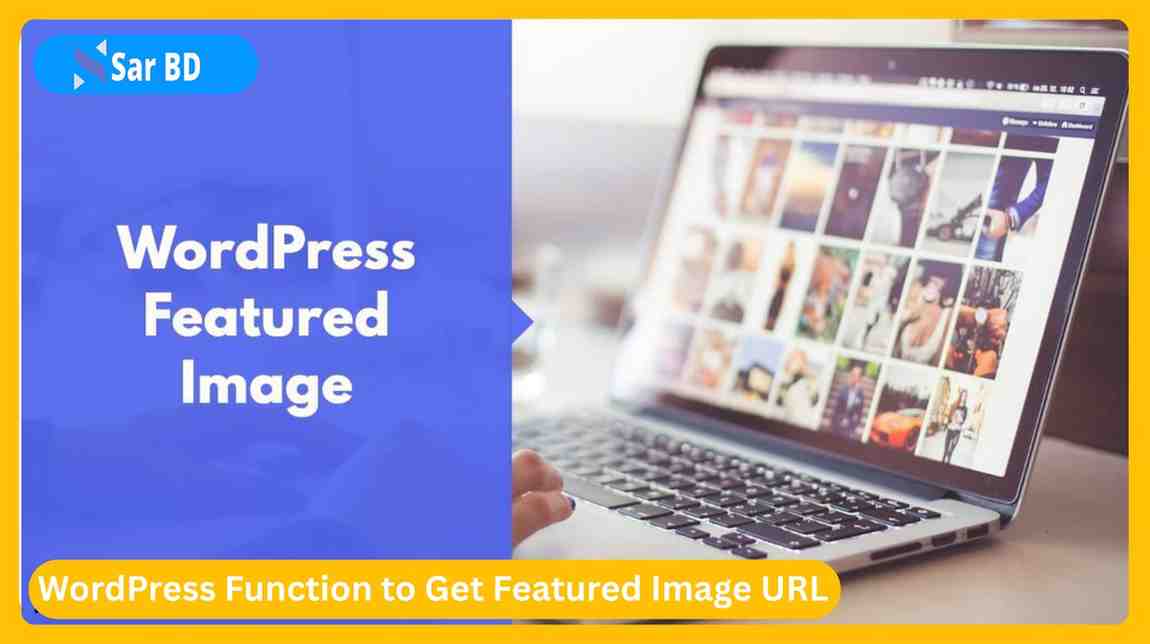WordPress Function to Get Featured Image URL: The Definitive Guide (2025)
In the world of modern web development, visual content is king. Whether you’re building a blog, portfolio, or eCommerce site with WordPress, featured images play a crucial role in capturing attention, improving user engagement, and enhancing SEO. But what if you need to dynamically access these images in your theme or plugin development? That’s where knowing the WordPress function to get featured image URL becomes essential.
In this comprehensive, easy-to-follow guide, we’ll dive deep into everything you need to know about using the WordPress function to get featured image URL. From beginner basics to advanced customization, you’ll walk away with actionable knowledge that helps you code smarter, reduce plugin dependency, and create dynamic content layouts effortlessly.
Why Knowing the WordPress Function to Get Featured Image URL Matters
1. Enables Dynamic Image Rendering Across Templates
-
Understanding the WordPress function to get featured image URL is crucial when building dynamic themes or templates. It lets you pull in images associated with each post automatically.
-
This means you no longer need to manually assign image paths or hardcode visuals, saving you significant time when working on larger projects or multi-author blogs.
-
The function works universally across WordPress pages, posts, custom post types, and even WooCommerce products.
-
Whether you’re working on a grid layout, slider, or AJAX-rendered content, dynamic image calls make your design more scalable and content-driven.
-
Developers can use the function inside
loopstructures, ensuring that every displayed post fetches its relevant thumbnail. -
This improves user experience by maintaining visual consistency across post listings, related articles, or featured carousels.
-
Cleanly coded image rendering also reduces redundancy and clutter within your theme files.
-
Plus, this approach helps avoid broken images due to incorrect static URLs—especially important when migrating or scaling websites.
The Core WordPress Function to Get Featured Image URL
2. Introducing get_the_post_thumbnail_url()
The most commonly used WordPress function to get featured image URL is:
Here’s how it works in practice:
-
The function accepts two parameters: the post ID and the image size. If no size is specified, it defaults to ‘post-thumbnail’.
-
You can use built-in image sizes like
thumbnail,medium,large, orfull, or your own custom sizes. -
This is one of the most reliable ways to retrieve featured images for a post dynamically, making it widely adopted in theme development.
-
You can echo this URL directly into your HTML to load background images,
<img>tags, or Open Graph meta tags. -
The function integrates seamlessly with WordPress’s image management system, ensuring you get the optimized version of the image as needed.
-
It also respects the current post context if used inside a loop, reducing the need to pass the post ID manually.
-
If no featured image is set, the function returns
false, allowing you to write fallback logic. -
Using the WordPress function to get featured image URL here increases code reusability across multiple templates.
Alternative Functions to Get the Featured Image URL in WordPress
3. Using wp_get_attachment_image_src()
Another useful method involves retrieving the image source array:
-
This method gives you access to not only the URL but also the image width, height, and whether it’s an intermediate size.
-
It’s great for scenarios where you want to handle responsive layouts or conditionally apply CSS classes based on image dimensions.
-
The WordPress function to get featured image URL via
wp_get_attachment_image_src()offers better control for developers who need detailed image metadata. -
It’s especially useful when integrating with external image processing libraries or JavaScript-based sliders and galleries.
-
This method is a bit more verbose but offers more context and control over the image output.
-
It allows for conditional logic, like checking if the image width is large enough for hero sections or banners.
-
Developers often prefer this method when working on advanced frontend experiences.
-
Combined with image lazy loading or CDNs, this function enhances image management flexibility significantly.
Real-World Use Cases for WordPress Function to Get Featured Image URL
4. Featured Image in a Custom Post Loop
-
When building a custom post loop (e.g., recent posts widget, related posts, etc.), you can use the WordPress function to get featured image URL to dynamically display images.
-
Instead of relying on bulky plugins, a few lines of custom PHP code help you build lightweight and efficient modules.
-
You can use the function inside
WP_Queryloops, targeting specific categories, tags, or custom post types. -
Paired with semantic HTML, this boosts accessibility and SEO while improving overall user engagement.
-
The image URL can be passed into background images or lazy-load containers for better performance.
-
Custom loops powered by this function load faster, giving your site a speed edge in competitive industries.
-
It’s a future-proof approach that aligns with WordPress development best practices.
-
From news websites to eLearning platforms, this method enables scalable content architecture.
SEO Benefits of Getting the Featured Image URL Programmatically
5. Enhancing Structured Data and Social Sharing
-
With access to the image URL, you can integrate Open Graph and Twitter Card meta tags directly into your page head.
-
These tags pull the correct featured image when your content is shared on social media platforms.
-
Using the WordPress function to get featured image URL, you can dynamically insert
<meta property="og:image">in your theme’s<head>section. -
This improves how your content appears on Facebook, LinkedIn, X (Twitter), and other networks, increasing click-through rates.
-
You can also use the URL for schema.org structured data, enhancing search engine previews with thumbnails.
-
Search engines often show featured images alongside snippets—especially for blog posts and how-to articles.
-
Rich results improve your visibility and user trust in organic search results.
-
Therefore, getting the correct image URL dynamically helps your technical SEO strategy and brand consistency.
Displaying the Featured Image URL Outside the Loop
6. Use Case in Widgets or Static Pages
Sometimes, you want to access the featured image of a specific post outside the standard WordPress loop. Here’s how:
-
This technique is useful for static homepage sections or widget areas where a specific post or page’s image needs to be shown.
-
You can design static call-to-actions or hero banners that pull in dynamic images from admin-managed posts.
-
Using the WordPress function to get featured image URL here ensures your site remains manageable by non-technical users.
-
Editors can update the image from the backend without touching the code.
-
It keeps your theme more modular, as different sections can pull content and media from various post IDs.
-
This method is handy in site builders or hybrid designs that mix dynamic and static elements.
-
You avoid hardcoding assets, leading to better content management workflows.
-
Plus, it helps agencies and teams deliver more customizable solutions for clients.
Common Mistakes When Using the WordPress Function to Get Featured Image URL
7. Avoiding the Pitfalls
-
Forgetting to pass the correct post ID, especially outside the loop, can lead to empty or broken image paths.
-
Not checking if the post actually has a featured image before calling the function might trigger PHP warnings.
-
Using incorrect image sizes may cause layout issues or load unnecessarily large files, slowing down your site.
-
Overusing the function in loops without caching results can impact server performance.
-
Hardcoding fallback image URLs instead of using conditional logic makes your theme less adaptable.
-
Placing the image retrieval logic in the wrong part of the template can lead to unexpected behavior.
-
Not escaping the URL when inserting into attributes can lead to security vulnerabilities or rendering issues.
-
Avoid echoing the entire function inside HTML attributes without sanitization or proper fallback logic.
Security Best Practices for Featured Image URLs
8. Always Sanitize and Escape Output
-
When displaying the URL retrieved from the WordPress function to get featured image URL, use
esc_url()for safety. -
This protects your site from malicious scripts and broken HTML if the image path contains unsafe characters.
-
Never insert raw URLs directly into HTML without sanitization—it opens your site to XSS attacks.
-
Always validate that the returned value is a valid URL before using it in production templates.
-
Consider fallback logic that displays a default image when no featured image exists.
-
For background images, wrap the URL in
styleattributes safely to avoid malformed CSS output. -
Educate other developers on your team about safe output practices when using dynamic image data.
-
Maintain code consistency by wrapping your image retrieval inside helper functions.
Frequently Asked Questions (FAQs)
Q1: What is the best WordPress function to get featured image URL?
Answer: The most straightforward and widely used function is get_the_post_thumbnail_url($post_id, $size). It’s flexible, reliable, and easy to integrate into templates, loops, and custom queries.
Q2: What happens if a post doesn’t have a featured image?
Answer: The function returns false, so you can use conditional logic to display a default image or hide the image element entirely.
Q3: Can I get the featured image URL of a WooCommerce product?
Answer: Yes. Since WooCommerce products are custom post types, you can use the same WordPress function to get featured image URL by passing the product ID.
Q4: How do I get the featured image URL in a JavaScript script?
Answer: You can pass the image URL into JavaScript using wp_localize_script() or by printing it as a data attribute in your HTML.
Q5: Can I get a specific image size using this function?
Answer: Absolutely. You can specify sizes like thumbnail, medium, large, full, or any custom size you’ve registered in your theme.
Conclusion: Master the WordPress Function to Get Featured Image URL
By now, you’ve learned everything there is to know about using the WordPress function to get featured image URL efficiently and securely. From simple implementations to advanced use cases, this knowledge empowers you to build faster, leaner, and more professional websites.
The ability to access featured images dynamically unlocks endless design possibilities—without relying on plugins. Whether you’re developing themes, building custom blocks, or optimizing social media previews, mastering this function is an investment in your WordPress skillset.