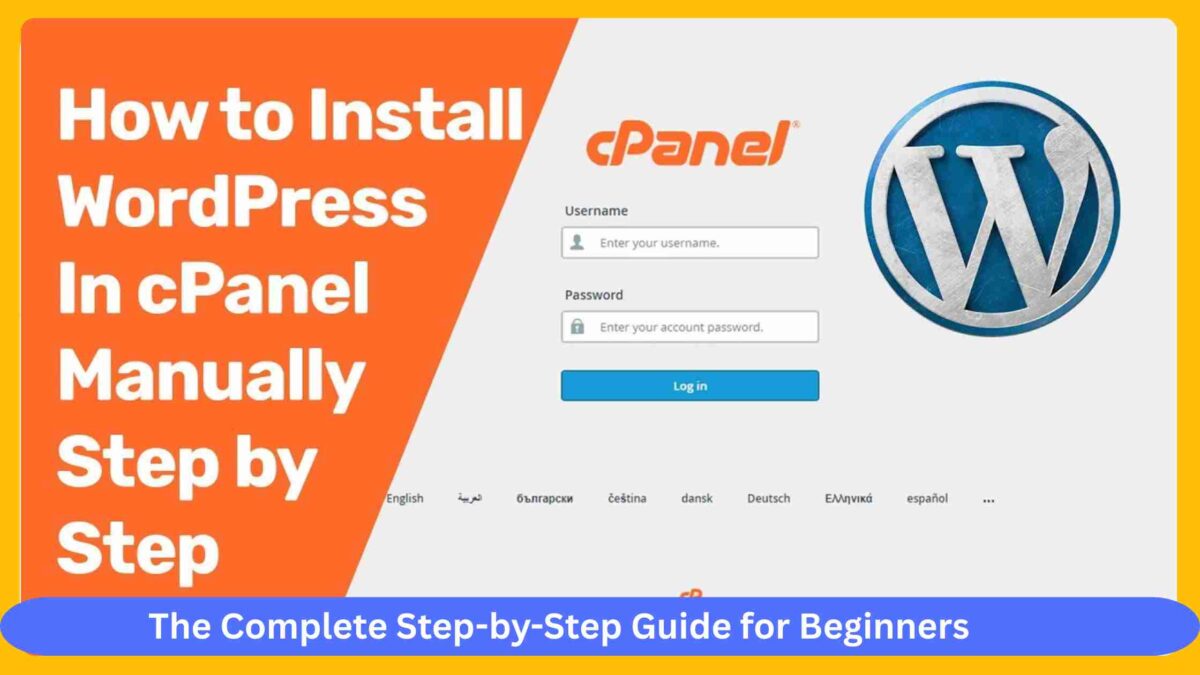How to Install WordPress on cPanel the Complete Step by Step Guide for Beginners
Introduction: Why You Need This Guide
Starting your online journey can be both exciting and overwhelming. One of the most common questions from beginners is how to get a website up and running — and WordPress is by far the most popular choice. But if you’re unfamiliar with cPanel, the process can seem intimidating. That’s exactly why we created this post titled “how to install WordPress on cPanel the Complete Step by Step Guide for Beginners.” Whether you’re launching a blog, an online store, or a portfolio site, understanding how to use cPanel to install WordPress is essential for success.
This guide is tailored for absolute beginners with zero technical knowledge. We break down every step in the simplest terms, use bullet points for clarity, and provide expert insights that ensure your site is not only live but optimized from day one.
What is cPanel and Why is It Important?
Before diving into how to install WordPress on cPanel the Complete Step by Step Guide for Beginners, it’s crucial to understand what cPanel is and why it matters.
- User-Friendly Web Hosting Control Panel:
cPanel is a widely-used control panel that allows you to manage your web hosting account through a graphical interface. Think of it as the dashboard for your website’s engine. It simplifies tasks like installing software, managing files, and configuring domains. Beginners love cPanel because it eliminates the need for complex commands or coding. - Accessible and Widely Supported:
cPanel is available with most shared hosting services, making it a go-to choice for new website owners. The universal nature of cPanel means you’ll find plenty of tutorials, community support, and hosting services tailored to its platform. - Direct WordPress Installation Tools:
One of the main reasons to learn how to install WordPress on cPanel the Complete Step by Step Guide for Beginners is that cPanel includes auto-installers like Softaculous, which make installing WordPress a matter of clicks. - Enhanced Security and Management Features:
cPanel also provides essential tools like SSL installation, email account creation, and regular backups — all crucial for maintaining a healthy, secure website. - File and Database Management Simplified:
With cPanel, you can upload files, manage folders, and even access and manipulate your site’s databases using phpMyAdmin. This is key when performing manual installations.
Requirements Before You Install WordPress on cPanel
1. Domain Name and Web Hosting
To follow how to install WordPress on cPanel the Complete Step by Step Guide for Beginners, you must first own a domain name and an active hosting account that provides cPanel access.
- Choose a Reputable Domain Registrar:
Companies like Namecheap, GoDaddy, or Google Domains offer affordable and secure domain name services. Ensure your domain name is relevant, easy to remember, and brandable. - Pick a Reliable Hosting Provider:
Bluehost, SiteGround, Hostinger, and A2 Hosting offer cPanel with most of their plans. Make sure the hosting plan includes 1-click WordPress installs, SSD storage, SSL certificates, and adequate bandwidth. - Check for cPanel Access:
Not all hosting providers offer cPanel by default, so confirm this feature before purchasing. - Setup DNS Properly:
If your domain is registered elsewhere, point its DNS to your hosting account to ensure seamless communication between domain and hosting.
2. Access to Your Hosting Control Panel (cPanel)
- Login Credentials from Hosting Provider:
Once you purchase hosting, your provider will send you an email containing your cPanel login URL, username, and password. Keep this information secure. - Bookmark Your cPanel Login Page:
It’s useful to have quick access to the login page in case you need to manage files or settings often.
How to Install WordPress on cPanel the Complete Step by Step Guide for Beginners Using Softaculous
Most hosting services integrate Softaculous, a powerful auto-installer tool inside cPanel. This section of how to install WordPress on cPanel the Complete Step by Step Guide for Beginners focuses on the easiest method for beginners.
Step 1: Log in to Your cPanel Dashboard
- Access the Login URL Provided by Your Host:
This usually looks likeyourdomain.com/cpanelor a direct IP address URL. Enter your credentials and hit “Login.” - Familiarize Yourself with the Interface:
You’ll see modules for files, databases, email, and more. Find the “Software” section where Softaculous or WordPress Manager will appear.
Step 2: Locate the WordPress Installer
- Click on the WordPress Icon Under Softaculous:
This opens the WordPress installation interface. It shows details like version, space required, and changelog. - Choose “Install Now”:
You’ll be redirected to a configuration page where you can set up your WordPress site.
Step 3: Configure Your WordPress Installation
- Choose Installation URL:
Select the domain and protocol (HTTP or HTTPS). If you have an SSL certificate installed, choose HTTPS. - Directory Field:
Leave this blank if you want WordPress installed at your root domain (e.g.,yourdomain.com). Otherwise, enteringblogwill install it atyourdomain.com/blog. - Site Settings:
Enter your website name and a short description. You can change these later from the WordPress dashboard. - Admin Account:
Create a secure admin username, password, and email. Never use “admin” as your username for security reasons. - Choose Language:
Select your preferred language from the dropdown menu. - Select Plugins (Optional):
You can choose plugins like Limit Login Attempts or Classic Editor at this stage. - Advanced Options:
Set your database name and table prefix. These can usually be left as default. - Choose Theme:
Pick a free theme now, or install one later after logging into WordPress.
Step 4: Click “Install”
- Installation Process Takes 1-2 Minutes:
You’ll see a progress bar. Once done, a success message will appear with your login URL (e.g.,yourdomain.com/wp-admin). - Access Your WordPress Dashboard:
Log in with the admin credentials you created and start customizing your website.
How to Install WordPress on cPanel the Complete Step by Step Guide for Beginners (Manual Method)
For those who prefer full control or don’t have access to Softaculous, here’s how to install WordPress on cPanel the Complete Step by Step Guide for Beginners using the manual method.
Step 1: Download WordPress
- Visit WordPress.org:
Click “Get WordPress” and download the latest version in a ZIP file. Make sure it’s not outdated to ensure security and performance.
Step 2: Upload to File Manager
- Login to cPanel and Open File Manager:
Navigate to “public_html” if installing on the root domain. - Upload the ZIP File and Extract It:
Use the upload feature to add the WordPress ZIP, then extract it directly insidepublic_html. - Move Files to Root (if needed):
If WordPress files are inside a subfolder, move them topublic_htmlfor direct access from your main domain.
Step 3: Create a Database
- Go Back to cPanel and Click “MySQL® Databases”:
Enter a name and click “Create Database.” - Create a MySQL User:
Scroll down, create a new user with a strong password. - Add User to Database:
Grant “All Privileges” to your new user.
Step 4: Configure wp-config.php
- Rename
wp-config-sample.phptowp-config.php:
Open it via File Manager’s code editor. - Add Your Database Info:
Replacedatabase_name_here,username_here, andpassword_herewith the credentials you just created.
Step 5: Run the WordPress Installation Script
- Visit Your Domain in Browser:
You’ll be prompted to choose a language and complete setup. - Fill in Site Information and Admin Credentials:
After submitting, you’ll be taken to your WordPress dashboard.
Essential Post-Installation Steps
After completing how to install WordPress on cPanel the Complete Step by Step Guide for Beginners, follow these vital actions:
1. Install SSL Certificate
- Use AutoSSL or Let’s Encrypt from cPanel:
A secure connection builds trust and improves SEO.
2. Configure Permalinks
- Go to Settings > Permalinks in WordPress Dashboard:
Choose “Post Name” for clean URLs and better SEO.
3. Install a Theme
- Go to Appearance > Themes > Add New:
Choose a free or premium theme suited to your niche.
4. Install Essential Plugins
- Yoast SEO, WPForms, and Wordfence:
These improve SEO, site functionality, and security.
5. Create Basic Pages
- Home, About, Contact, and Blog:
Build your website’s structure from the start.
Common Errors and Fixes
“Error Establishing Database Connection”
- Check if database name, username, or password is incorrect in
wp-config.php.
“Directory Not Empty”
- Remove existing files from
public_htmlbefore installing WordPress again.
File Permissions Errors
- Ensure
wp-contenthas 755 permission and files inside are 644.
Conclusion: You’re Ready to Launch!
You’ve reached the end of how to install WordPress on cPanel the Complete Step by Step Guide for Beginners, and now you know how to install WordPress like a pro — even if you’re just starting. Whether using the automatic Softaculous installer or opting for the manual route, you now have the tools to confidently launch your WordPress site.
Next Step: Start publishing content, optimizing SEO, and customizing your theme. Your website journey begins now.
Share this guide, bookmark it for future reference, and help others who are struggling with how to install WordPress on cPanel the Complete Step by Step Guide for Beginners.
Frequently Asked Questions (FAQs)
Q1. Can I install WordPress without Softaculous?
Yes, the manual method explained in how to install WordPress on cPanel the Complete Step by Step Guide for Beginners allows you to install WordPress using File Manager and MySQL Databases.
Q2. How long does it take to install WordPress on cPanel?
With Softaculous, installation takes less than 5 minutes. Manually, it can take 10–15 minutes if you follow how to install WordPress on cPanel the Complete Step by Step Guide for Beginners accurately.
Q3. Is cPanel free?
cPanel comes bundled with most hosting plans, but it’s technically licensed by the host. You don’t have to pay for it separately.
Q4. Do I need coding skills to install WordPress?
No. This guide — how to install WordPress on cPanel the Complete Step by Step Guide for Beginners — is designed to require no technical expertise.
Q5. What if I make a mistake during installation?
You can always delete the files from public_html, recreate the database, and start fresh using this exact how to install WordPress on cPanel the Complete Step by Step Guide for Beginners.