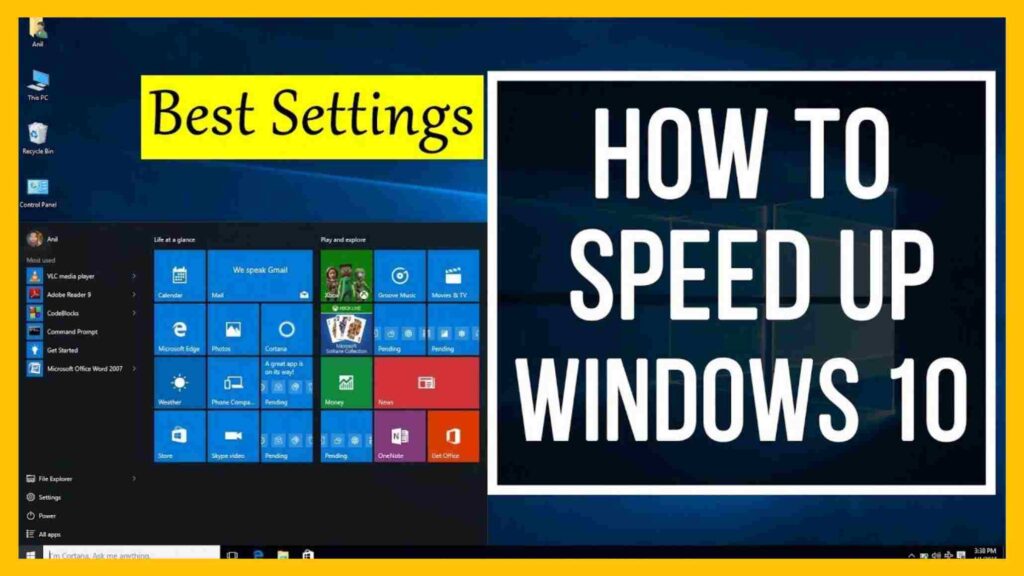How to Speed Up Your Slow Laptop or PC: A Comprehensive Guide
Introduction
A slow laptop or PC can be incredibly frustrating, impacting productivity and causing unnecessary stress. Over time, computers tend to slow down due to various factors such as outdated software, hardware limitations, or accumulated unnecessary files. If you’re wondering How to Speed Up Your Slow Laptop or PC, this in-depth guide will help you enhance your device’s performance effectively. We’ll cover practical solutions, from simple tweaks to advanced optimizations, ensuring your system runs smoothly and efficiently.
1. Restart Your Computer Regularly
Many users keep their laptops or PCs running for days without restarting them, which can lead to slow performance. Restarting helps refresh system memory and close background processes that consume resources.
- Clears Memory Leaks: Over time, programs may use more RAM than necessary due to coding inefficiencies. Restarting your PC clears these memory leaks and ensures a fresh start.
- Closes Unnecessary Background Processes: Some applications continue running in the background, even when not in use. Restarting stops these processes, freeing up resources.
- Refreshes System Updates: Certain updates require a restart to take effect, improving performance and security.
- Resolves Minor Software Glitches: Temporary software issues causing lag or slow response times can often be fixed with a simple restart.
- Enhances Speed Immediately: Rebooting provides an immediate speed boost, especially when your device feels sluggish after prolonged use.
- Flushes Cache Files: Temporary files stored in RAM get cleared during a restart, reducing system bloat.
- Reduces CPU Load: If your CPU usage remains high for an extended period, restarting helps reset it to normal levels.
- Ensures Proper Functioning of Drivers: Some drivers malfunction over time; a restart can help them reload correctly.
2. Uninstall Unnecessary Programs
Over time, your computer accumulates software that you no longer use. These applications take up valuable disk space and may run in the background, slowing down your system.
- Frees Up Storage Space: Uninstalling unnecessary programs clears valuable disk space, making your PC run more efficiently.
- Reduces Background Processes: Many applications start automatically and consume system resources without your knowledge.
- Eliminates Software Conflicts: Some programs interfere with others, leading to slow performance or crashes.
- Speeds Up Boot Time: Fewer startup programs mean a faster boot process when you turn on your computer.
- Enhances Security: Unused or outdated software can be vulnerable to security threats, increasing the risk of malware infections.
- Improves CPU and RAM Usage: Resource-intensive applications can slow down your PC significantly. Removing them frees up CPU and RAM for essential tasks.
- Organizes Your System: A clutter-free computer is easier to manage and navigate, improving overall productivity.
- Stops Unwanted Notifications: Many unnecessary programs generate annoying pop-ups, which can be distracting and slow down your workflow.
3. Disable Startup Programs
When you turn on your PC, many programs automatically start running in the background, slowing down your system’s boot-up time.
- Reduces Boot Time: Fewer startup applications mean a faster launch time for your PC.
- Frees Up RAM: Programs running at startup consume memory, leaving less available for essential tasks.
- Improves System Responsiveness: Your computer will run more smoothly without excessive background applications competing for resources.
- Enhances Security: Some malicious software adds itself to startup programs, causing slowdowns and security risks.
- Allows Manual Control Over Apps: You decide which applications should launch with your system, giving you more control over performance.
- Reduces Unwanted CPU Usage: Background applications can put unnecessary stress on your processor, affecting overall speed.
- Boosts Gaming and Work Performance: If you use your PC for gaming or work-related tasks, disabling unnecessary startup programs improves speed and responsiveness.
- Easy to Manage: Windows Task Manager and macOS System Preferences make disabling startup programs simple and effective.
4. Upgrade to an SSD (Solid State Drive)
One of the most effective ways to speed up your slow laptop or PC is upgrading from a traditional HDD (Hard Disk Drive) to an SSD.
- Faster Boot Time: SSDs significantly reduce the time it takes for your computer to start up, often loading in under 10 seconds.
- Quicker File Transfers: Copying and moving files between folders or external storage is much faster with an SSD.
- Better System Responsiveness: Opening and running applications feels smoother and more instantaneous compared to an HDD.
- Enhanced Multitasking: An SSD allows your system to handle multiple programs at once without lag.
- Reduced Heat and Power Consumption: SSDs generate less heat and use less power, improving battery life on laptops.
- Durability and Reliability: Unlike HDDs, SSDs have no moving parts, making them less prone to mechanical failure.
- Silent Operation: Since there are no spinning disks or moving parts, SSDs operate silently.
- Easy Installation: Many laptops and PCs allow for an easy upgrade to an SSD with minimal technical knowledge.
Frequently Asked Questions (FAQs)
1. How often should I restart my laptop or PC?
Restarting your computer at least once a week is recommended. However, if you experience sluggish performance, consider restarting it more frequently.
2. Will adding more RAM speed up my laptop?
Yes, adding more RAM allows your computer to handle multiple tasks efficiently, reducing lag and improving performance.
3. Why does my PC slow down over time?
Computers slow down due to accumulated junk files, software bloat, outdated hardware, and excessive background processes.
4. Should I use an SSD instead of an HDD?
Yes, SSDs are significantly faster than HDDs, providing quicker boot times, faster file transfers, and better overall performance.
5. How do I check what’s slowing down my PC?
Use Task Manager (Windows) or Activity Monitor (Mac) to see which programs consume the most CPU, RAM, and disk usage.
Conclusion
Now that you know How to Speed Up Your Slow Laptop or PC, it’s time to take action. Implement these solutions to enhance your system’s performance and enjoy a seamless computing experience. If you found this guide helpful, share it with others who might need it. For more tech tips and troubleshooting guides, stay tuned to our blog!